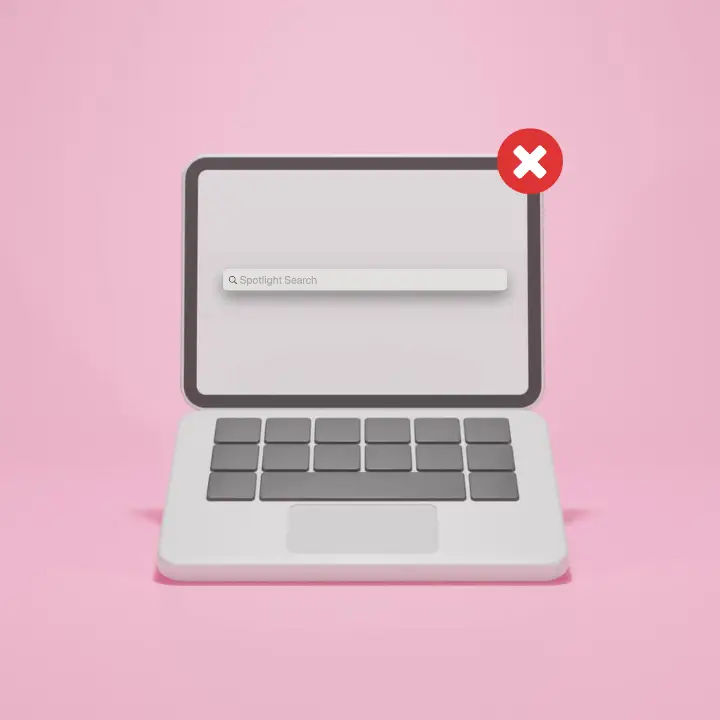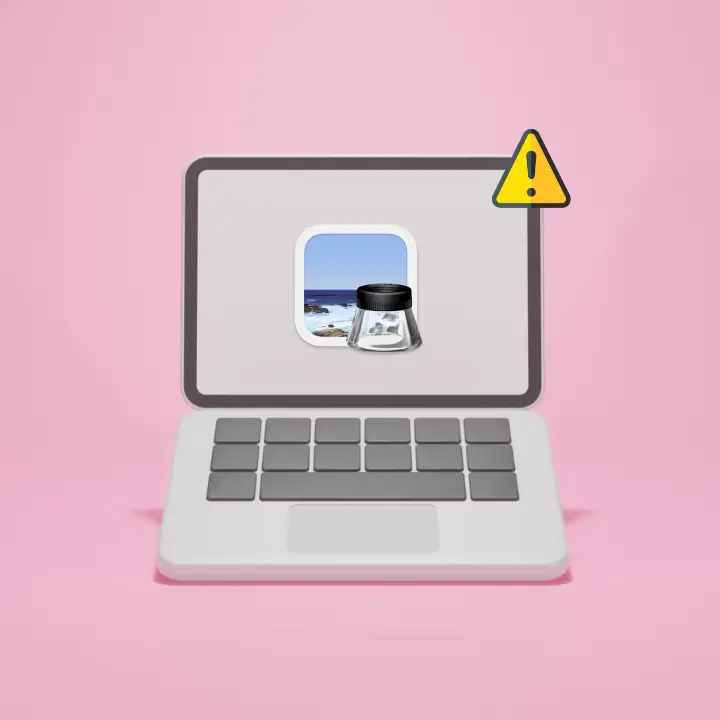Welcome to mac4xp’s blog:
“usb drive not showing up mac disk utility”
“why is my mac not reading my usb flash drive”
“usb not showing up on macbook pro”
“usb drive not showing files and folders mac”
“sandisk drive not showing up mac”
“external ssd not showing up in disk utility”
“sandisk ssd 1tb not showing up mac”
“SanDisk Extreme Portable SSD not showing up Mac”
if you are also searching for similar queries on web, then this article is for you. we are going to show you how to fix “USB Flash Drive Not Showing Up on Mac Issues” in this post.
When a USB drive does not show up on your Mac, it can be quite frustrating especially when you need to get a file or transfer data. Luckily, there are various steps you can follow in order to fix this situation and get your USB drive readable by your Mac once again.
In this article, we will go through 8 effective methods for solving the problem of “USB drive not showing up”.
Here are 8 solution to fix ‘USB drive not showing up on Mac Issues’ :
Check Physical Connections :
Begin by making sure that the USB drive is properly connected to your Mac. Sometimes, a loose connection or faulty USB port can cause the unrecognized state of the drive.
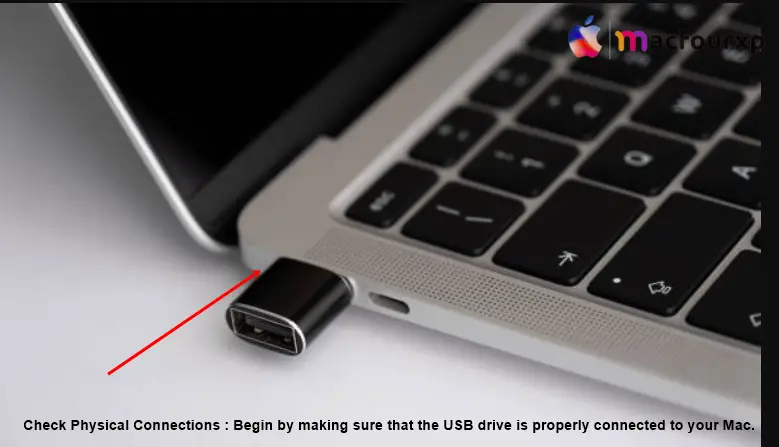
- Disconnect then reconnect the USB drive securely into another USB port on your Mac.
Restart Your Mac :
You can usually fix USB unavailability by restarting your Mac.
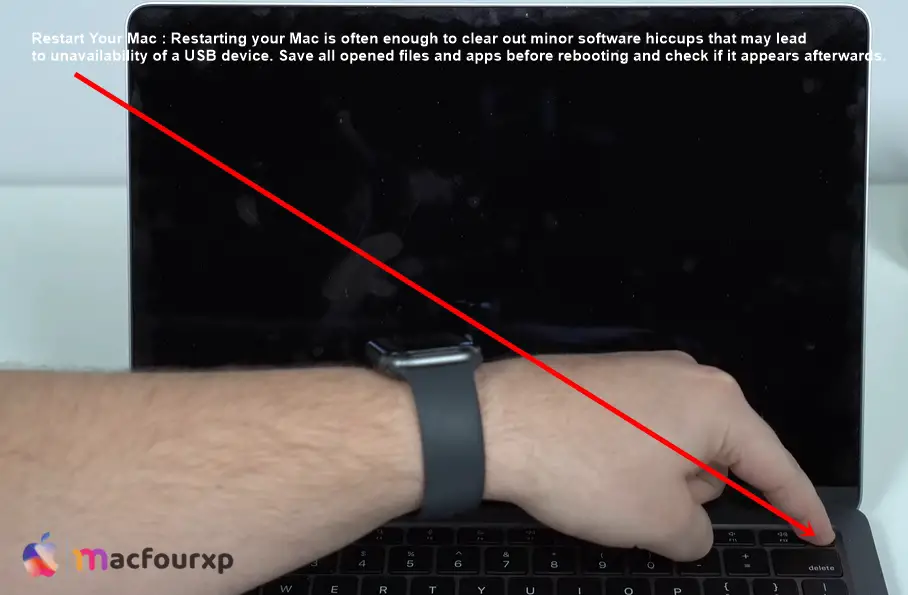
- Save all opened files and apps before rebooting and check if it appears afterwards.
Use Disk Utility :
Apple has included Disk Utility as part of its macOS tools for managing disks and volumes.
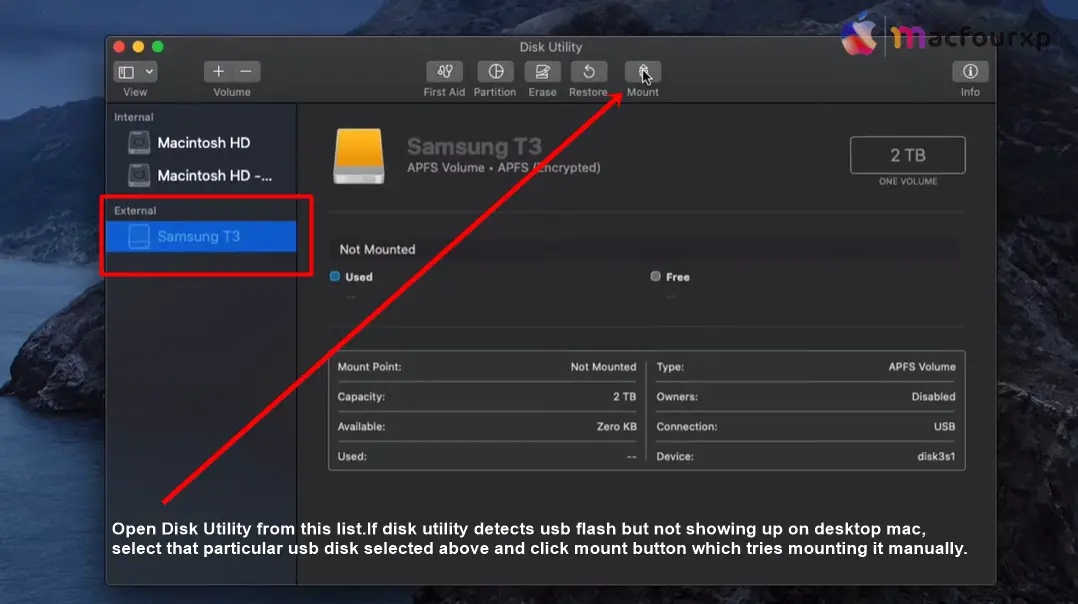
- Open Finder,
- click on Applications located at the top left corner of desktop screen (near Apple logo) and select Utilities .
- Open Disk Utility from this list. If disk utility detects usb flash but not showing up on desktop mac.
- select that particular usb disk selected above and click mount button which tries mounting it manually.
Check Finder Preferences :
Preferences within Finder may sometimes cause desktop icons or drives such as flash disks not to appear.
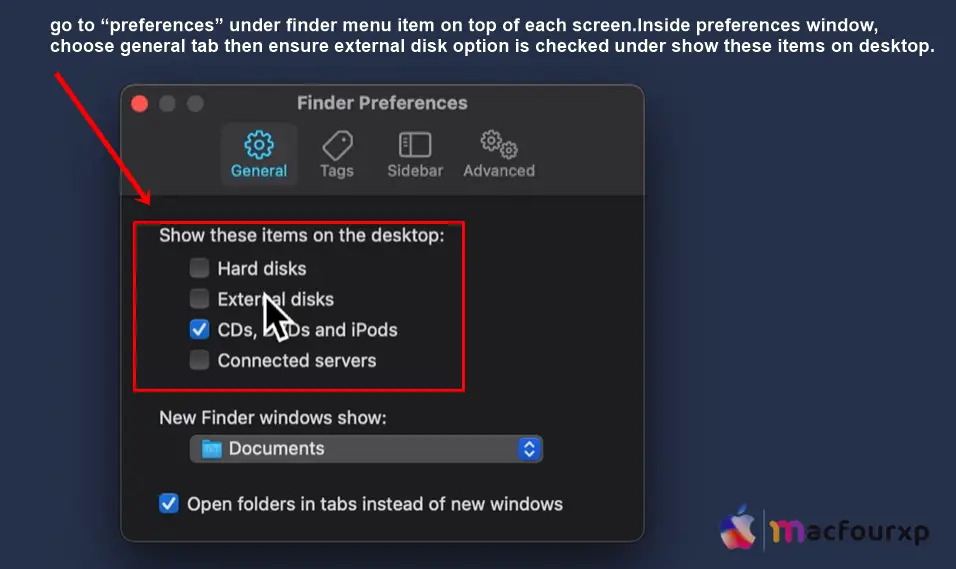
- To open finder preferences go to “preferences” under finder menu item on top of each screen.
- Inside preferences window, choose general tab then ensure external disk option is checked under show these items on desktop.
Reset SMC and NVRAM :
When you have problems with various hardware components including usb devices, resetting System Management Controller (SMC) and Non-Volatile Random Access Memory (NVRAM) may help resolve them.
- To reset smc shutdown menu on mac, press and hold shift + control + option + power buttons for ten seconds continuously.
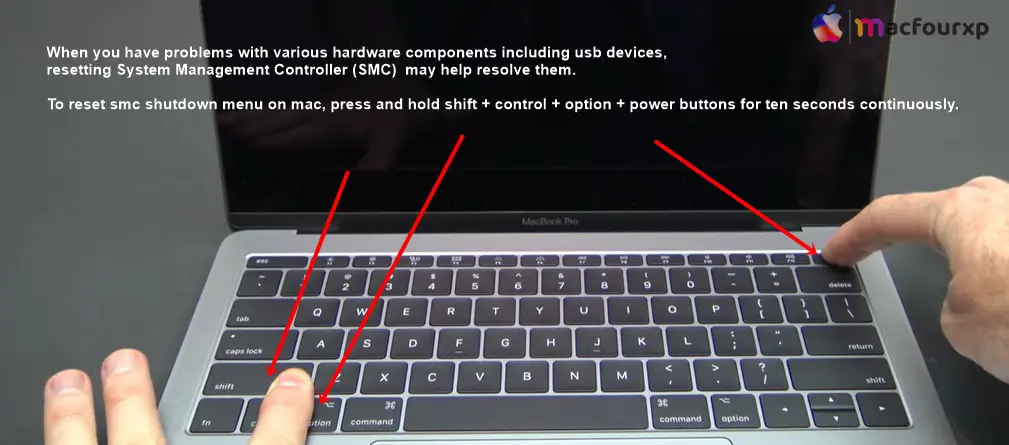
- But to reset nvram restart your laptop now keep pressing command + option + p + r keys till the second beep sound.
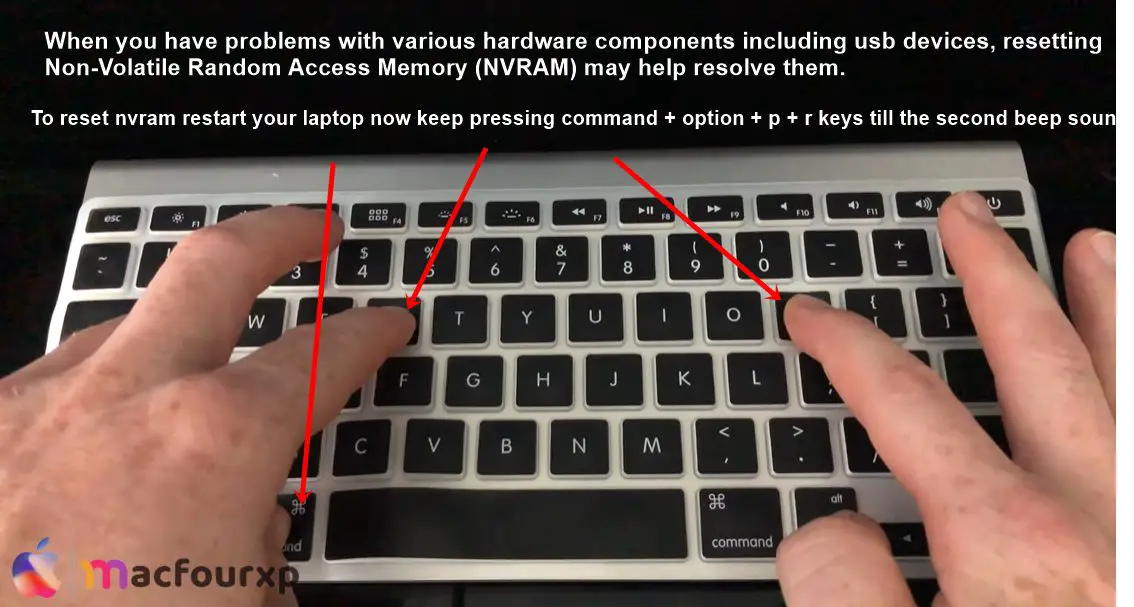
Try Another Mac or PC :
Where possible, try plugging in the USB drive into another Mac or PC so as to determine if it is recognized by a different system. In this way, it will be easier to spot the part with that problem either your computer or USB flash disk.
- This means that if your external hard drive works fine on someone else’s computer however does not mount on your own.
- it is likely that there is something wrong with the hardware or software settings of your personal machine.
Check Disk Format Compatibility :
macOS supports several file systems in which a usb drive can be formatted like exFAT, FAT32 and MacOS extended (journaled).
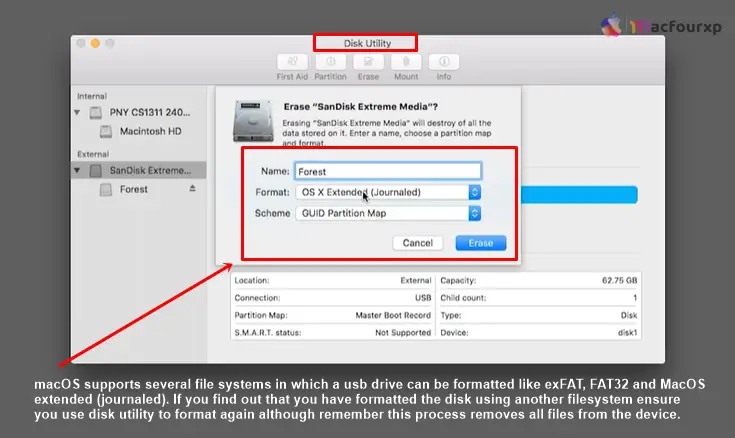
- If you find out that you have formatted the disk using another file system ensure you use disk utility to format again although remember this process removes all files from the device.
Update macOS and Drivers :
Ensure that you are running the latest version of macOS available for your Mac and also check if all system updates are installed. Outdated software or drivers may sometimes make usb ports incompatible.
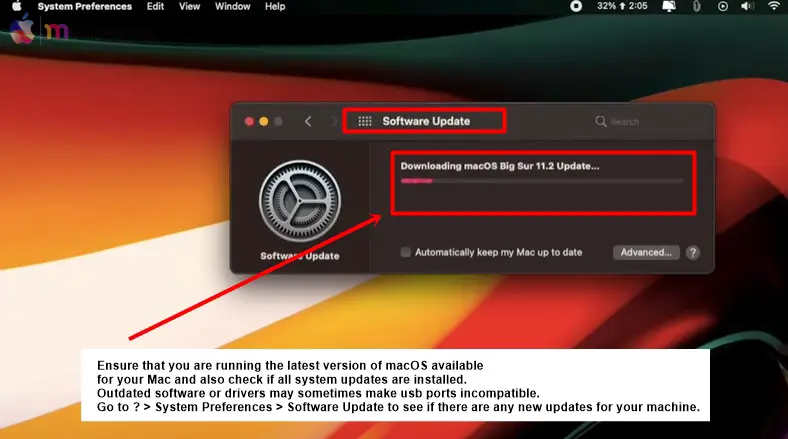
- Go to > System Preferences > Software Update to see if there are any new updates for your machine.
Use Terminal :
If the flash drive is not recognized by Disk Utility or Finder, you can try to manually mount the drive using Terminal.
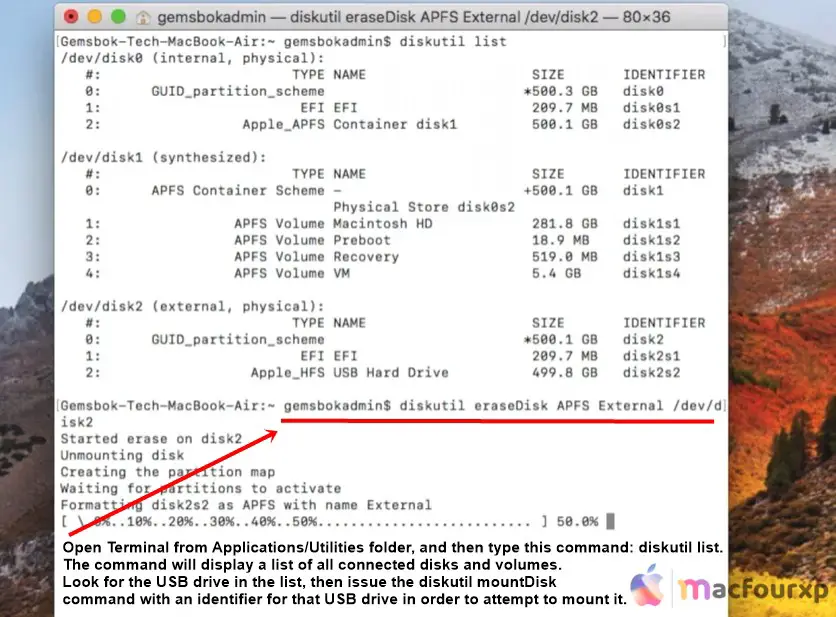
- Open Terminal from Applications/Utilities folder.
- and then type this command: diskutil list.
The command will display a list of all connected disks and volumes. Look for the USB drive in the list, then issue the diskutil mountDisk command with an identifier for that USB drive in order to attempt to mount it.
- If you are using a USB hub or docking station, try connecting the drive directly to your Mac’s USB port.
- Check for any third-party software or utilities that might interfere with USB drive detection or mounting.
- Start your Mac in Safe Mode and see if it recognizes the USB drive (which can be indicative of a software clash.)
- Think about switching to another USB cable or port as defective hardware could be the cause of detection issues sometimes.
Final Thoughts
By following these 8 steps, you can effectively troubleshoot and resolve the “USB Flash Drive Not Showing Up on Mac” issue on your Mac. If the USB drive still doesn’t show up after trying this troubleshooting method, Maybe the USB port on your Mac is damaged, so take it to an IT guy.
NEXT READ THIS:
How Do I Fix Spotlight Search Not Working on Mac issue