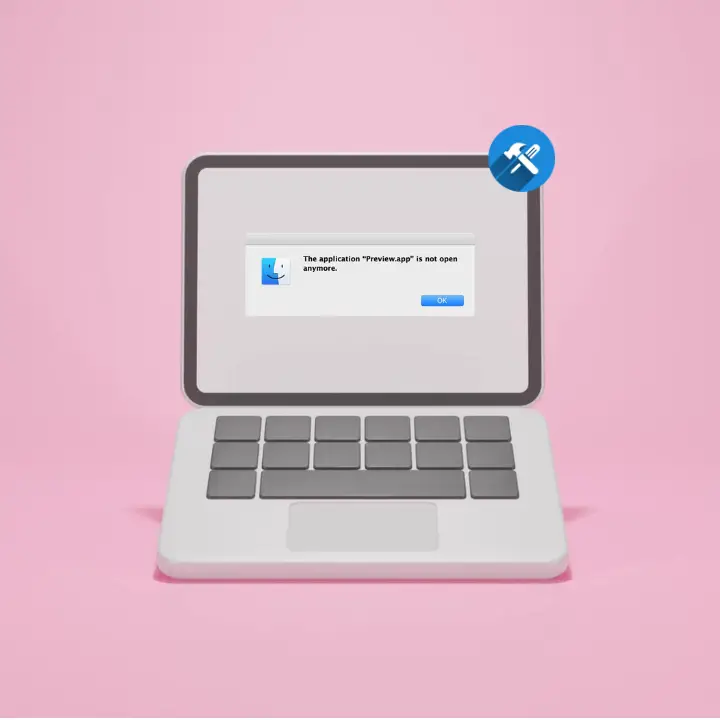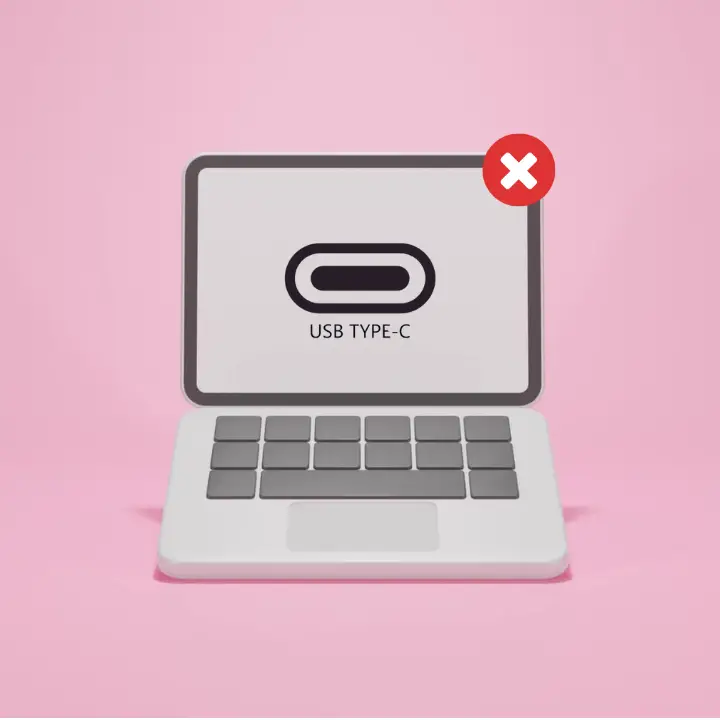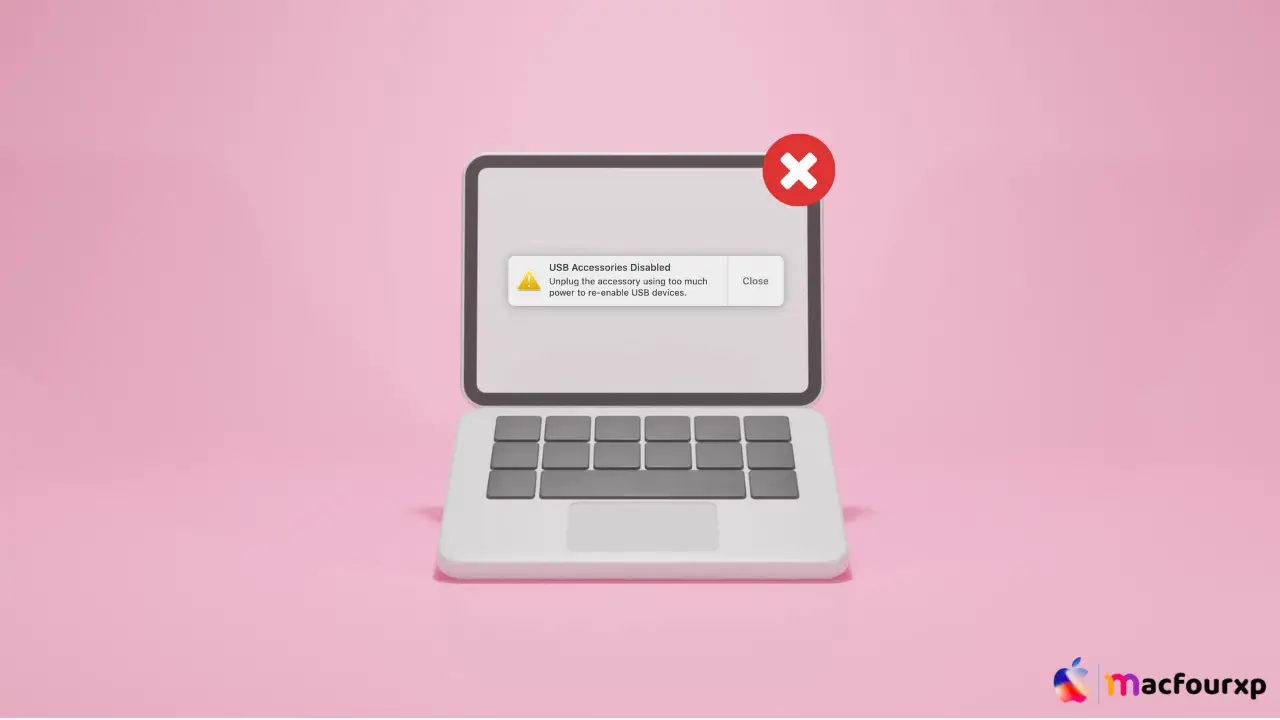
Welcome to mac4xp’s blog:
“USB accessories disabled mac error fix”
“USB Accessories Disabled Mac nothing plugged in”
“USB Accessories Disabled notification”
“USB accessories Disabled fix”
“USB Accessories Disabled Mac charger”
“why does my mac say unplug the accessory using too much power to ‘re enable usb devices”
if you are also searching for similar queries on the web, then this article is for you. we are going to show you how to fix “USB Accessories Disabled Mac error” in this post.
Having USB devices disabled problem on Mac can be frustrating when you need to use a USB device. This error prevents your USB accessories from working properly on your Mac,
whether you are connecting a new external hard drive, printer, or even your trusty iPhone. But don’t worry, there are several potential solutions that may be able to help resolve the issue.
What is the cause of this error “USB Accessories Disabled”
Before we dive into the fixes though, let’s understand what might be causing this error message:
- Power Issues: Sometimes USB devices may require more power than Mac ports can provide, in which case it will display “this error message” to prevent any harm coming to either device.
- Conflicting Devices: Having too many USBs connected at once could overload system temporary disable them until enough power is available again.
- Outdated Drivers: If either your mac or usb has outdated drivers this could lead to incompatibility and trigger errors notifications like these ones here!
- Hardware Issues (Less Likely): In rare cases physical damage might have occurred either on the port side or device itself but those cases are very unlikely compared software issues so we won’t go deep into them here.
- Gatekeeper : There is a built-in security feature on macOS called Gatekeeper which may restrict certain types of USBs especially those that are not certified for Apple devices as part of its security measures.
- Software Conflicts: It is also possible that some background applications or system settings might interfere with how USBs work properly.
Here are 6 solutions to fix “USB Accessories Disabled” Mac Error:
Restart your Mac :
Sometimes the simplest solution is the most effective one. Restarting your computer can clear out any temporary software glitches from previous sessions and this should fix those pesky problems with malfunctioning ports.
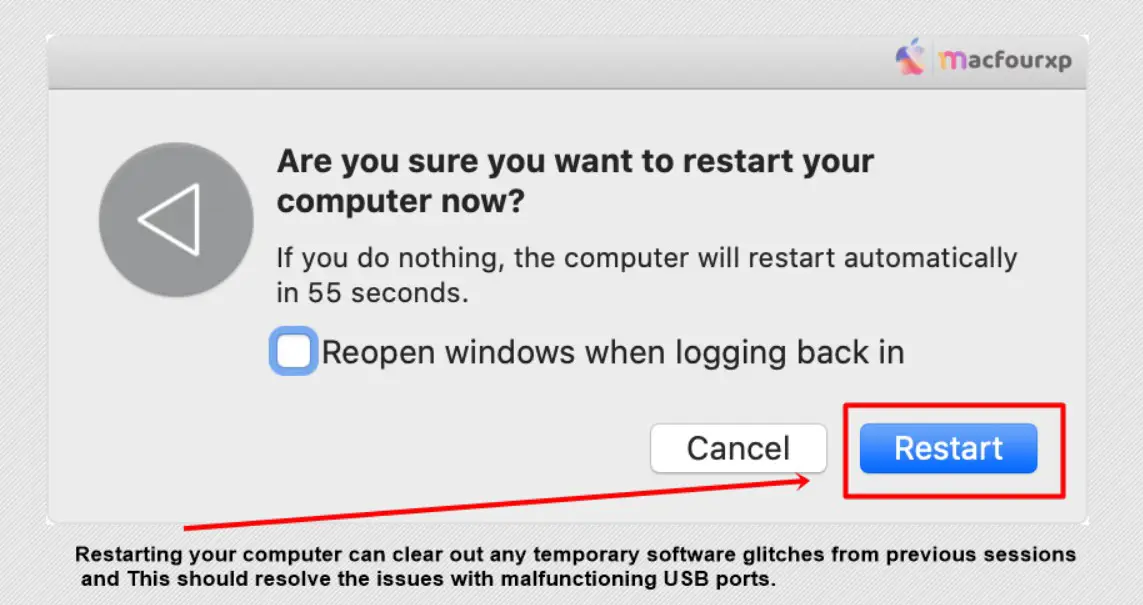
- This should resolve the issue with malfunctioning USB ports.
Check System Preferences :
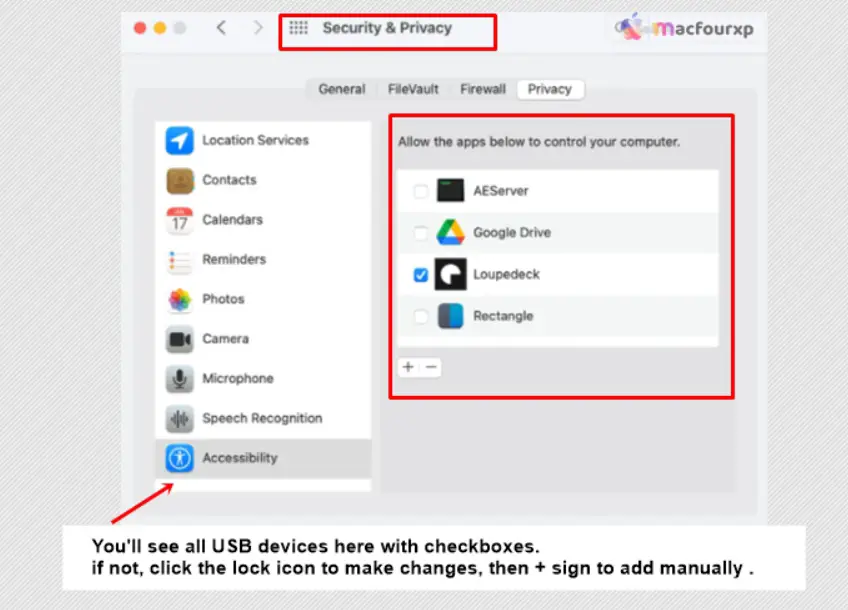
- Open System Preferences > Security & Privacy > Privacy tab. Under the icons on left click “Accessories.”
- Check if all desired usb devices appear here with checkboxes next to them.
- If not, click the lock icon to make changes then + sign add manually .
- You will see all USB devices here with checkboxes, if not, click on the lock icon to make changes, then + sign to add manually.
Reset SMC and NVRAM :
You can fix USB port issues on your Macbook by resetting the System Management Controller and Non-Volatile Random-Access Memory. Just follow all the step by step steps:

- Turn off your Macbook completely, then press Shift+Control+Option+Power buttons simultaneously for 10 seconds to reset the SMC.
- Reboot in recovery mode (hold Command+R after restarting)
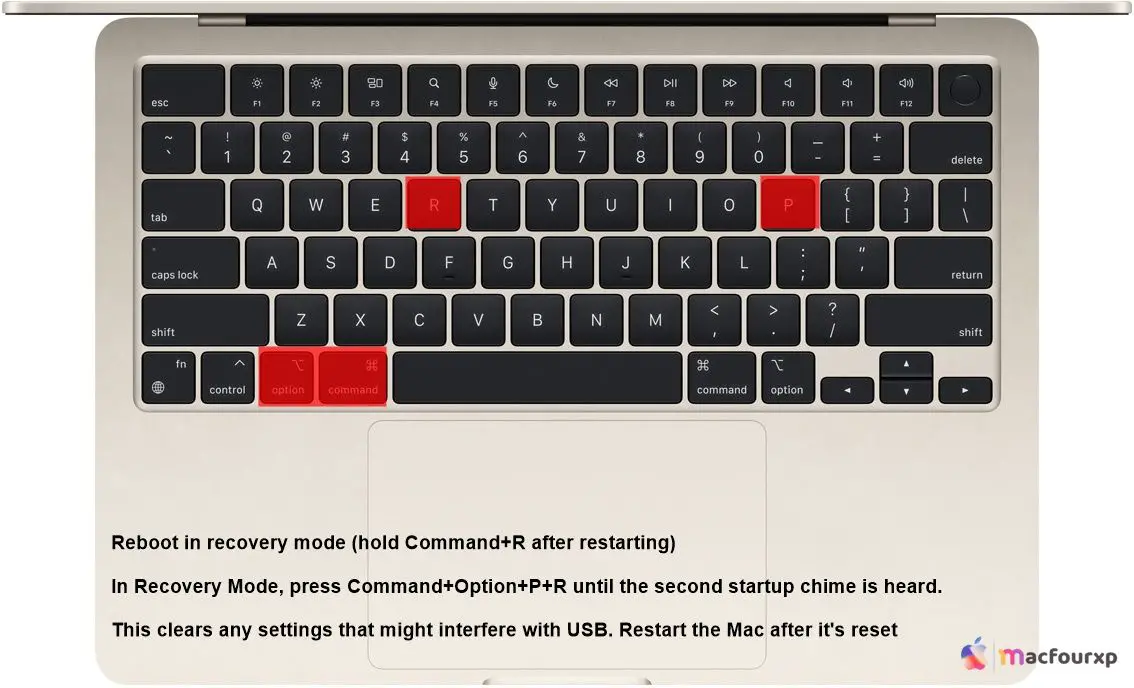
- In Recovery Mode, press Command+Option+P+R until the second startup chime is heard.
- This clears any settings that might interfere with USB. Restart the Mac after it’s reset.
- Your USB ports should now work. If they still don’t work, then contact Apple or run Apple Diagnostics.
Update macOS :
- Outdated operating systems can cause conflicts with USB accessories no doubt about that.
- Click the Apple icon > About This Mac, then check if there are any software updates available for macOS.
- If yes, then install the latest version immediately.
Check USB Ports :
Use a flashlight to inspect the inside of each port on your Mac. Make sure there is no debris blocking connections such as dust or lint, clean them out if necessary.
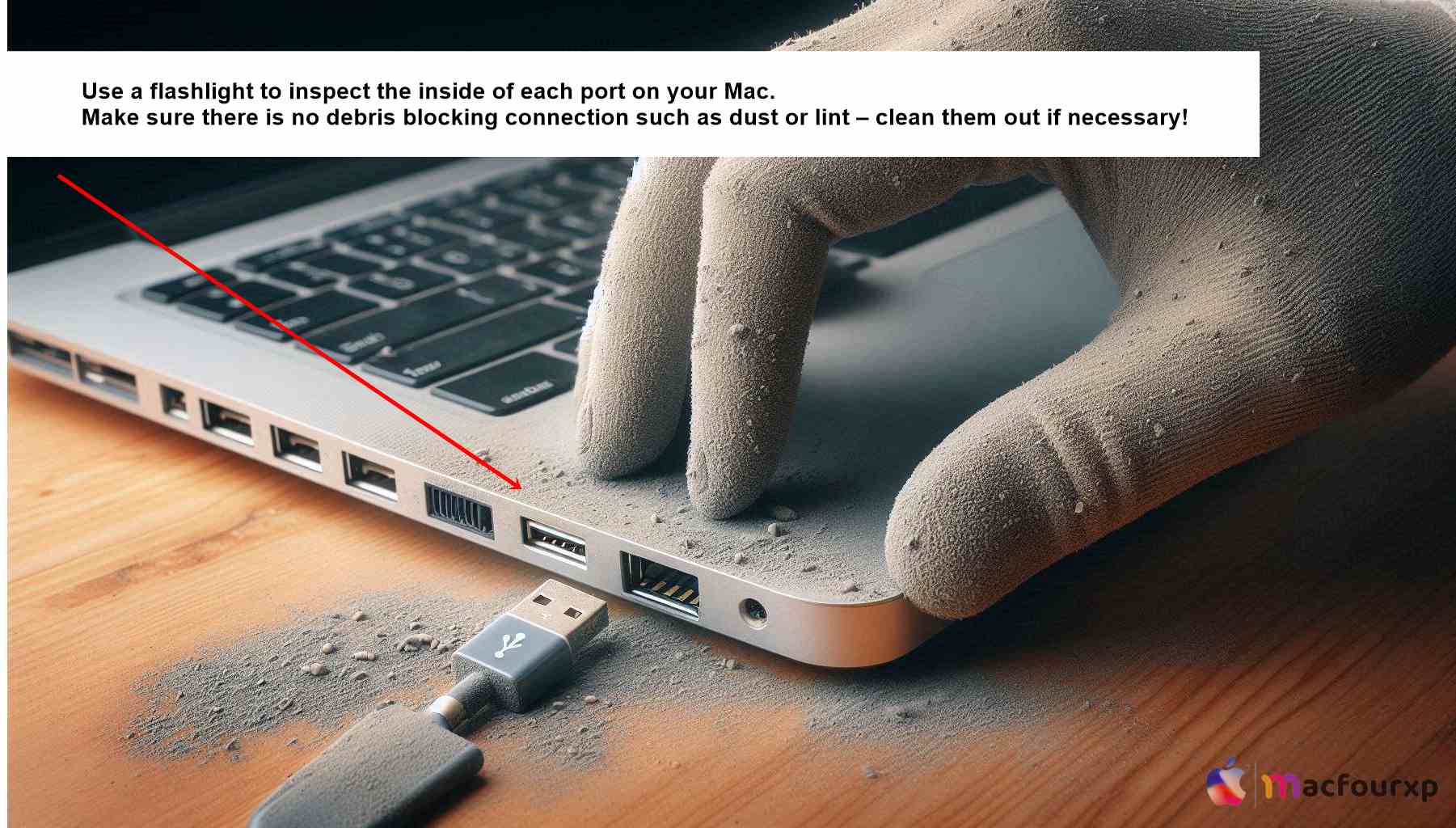
- You should also unplug all cables from these ports and use compressed air or toothpicks to dislodge any dirt that may have accumulated over time there too.
- also examine the cables themselves are in good condition by visually inspecting them.
Use a Different Port or Cable :
- If you have tried all of the above and nothing seems to work, Please try connecting the device through another usb port on the same computer or using an entirely new cable altogether instead of the original one just to see what happens.
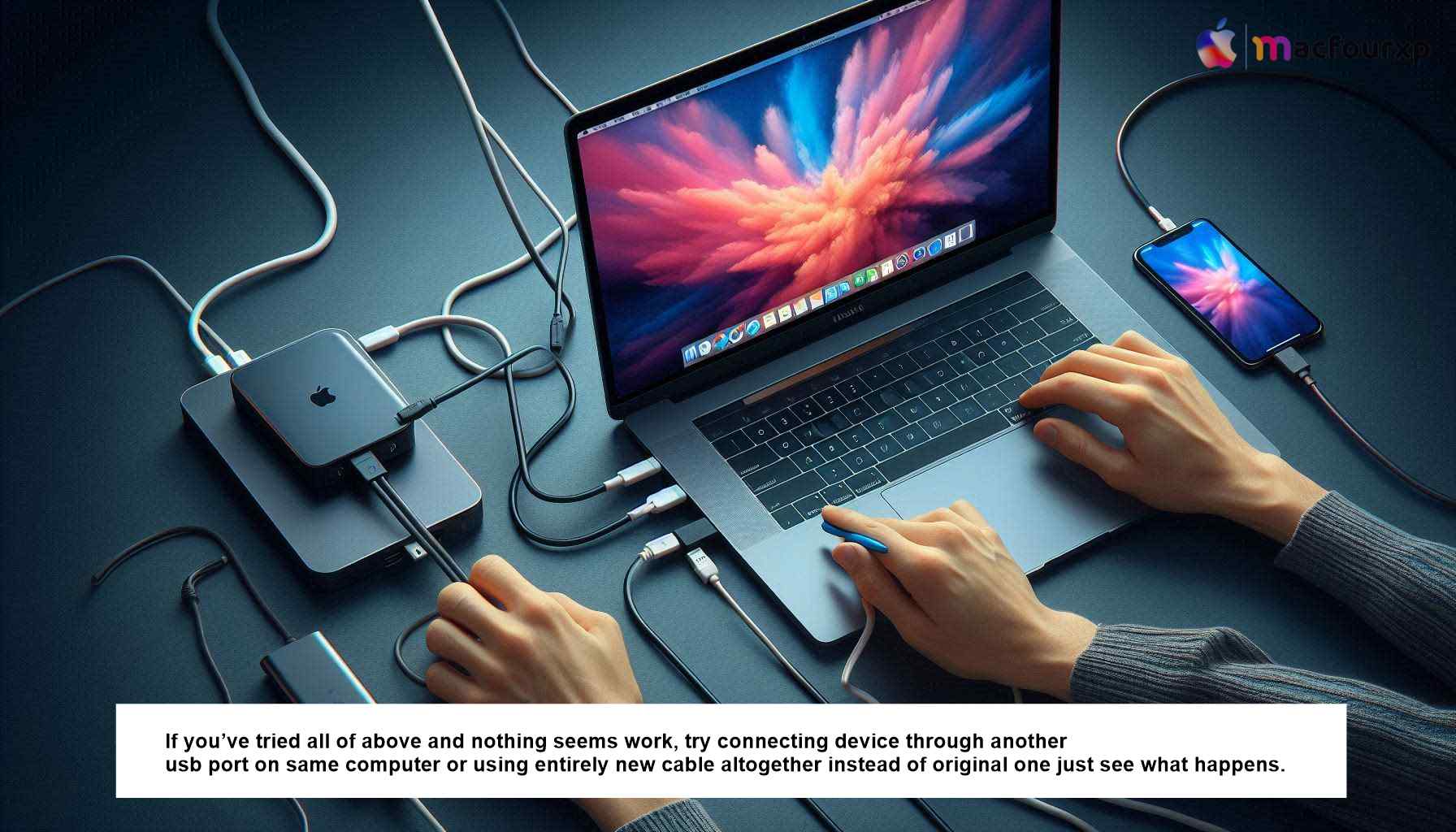
- Keep Ports Clean: Dust collection in USB ports can interfere with connectivity. Utilize compressed air to softly clean them.
- Restart Frequently: a system restart can fix the issue by erasing temporary bugs causing the error.
Final Thoughts
If after trying every step listed above none seem able solve this issue permanently leaving “USB accessories disabled” message showing up repeatedly whenever plugin external storage into my MacBook Pro 2014 running High Sierra 10 .13 or other models,
then it might be wise to consult an Apple technician at nearest store who will provide further assistance after conducting thorough diagnostic tests upon your machine.
NEXT READ THIS:
How do I Fix Operation can’t be completed Error “100093”
How do I Fix “The application appears to have been tampered with” error