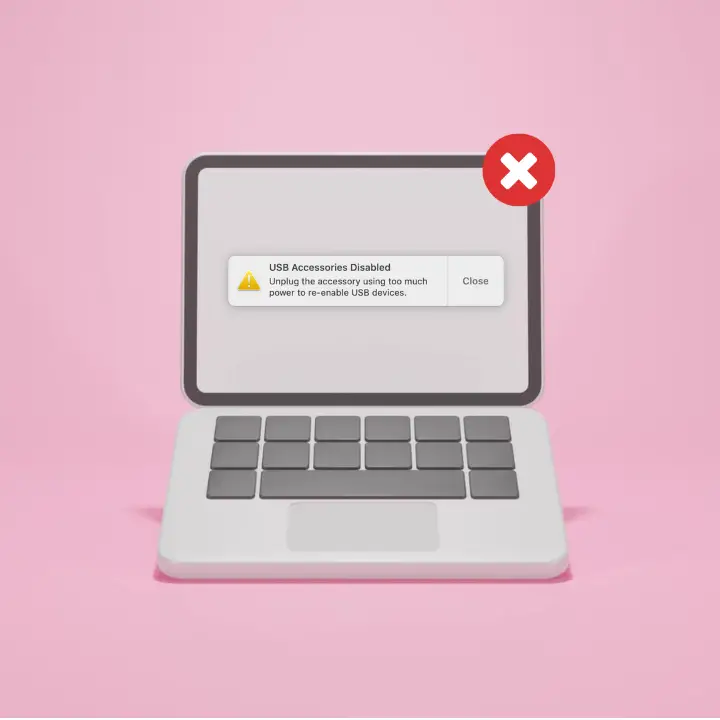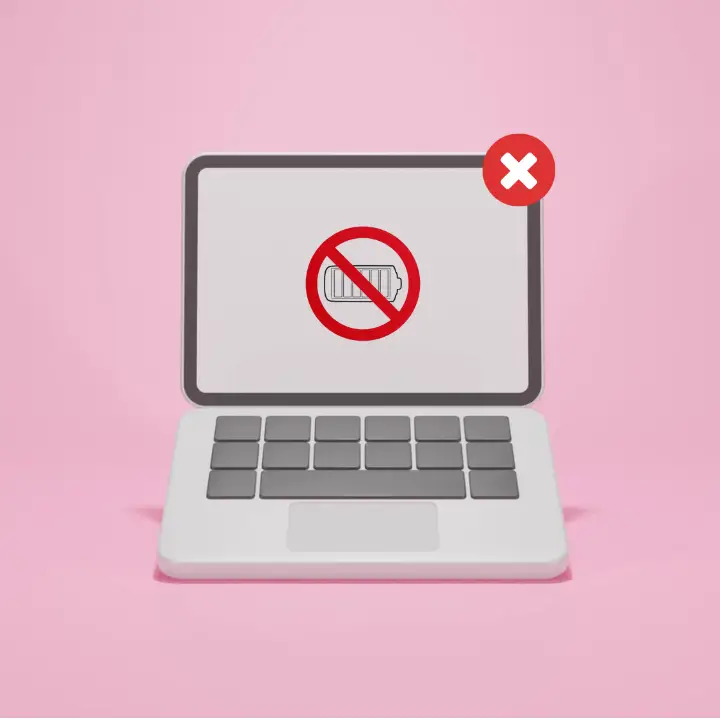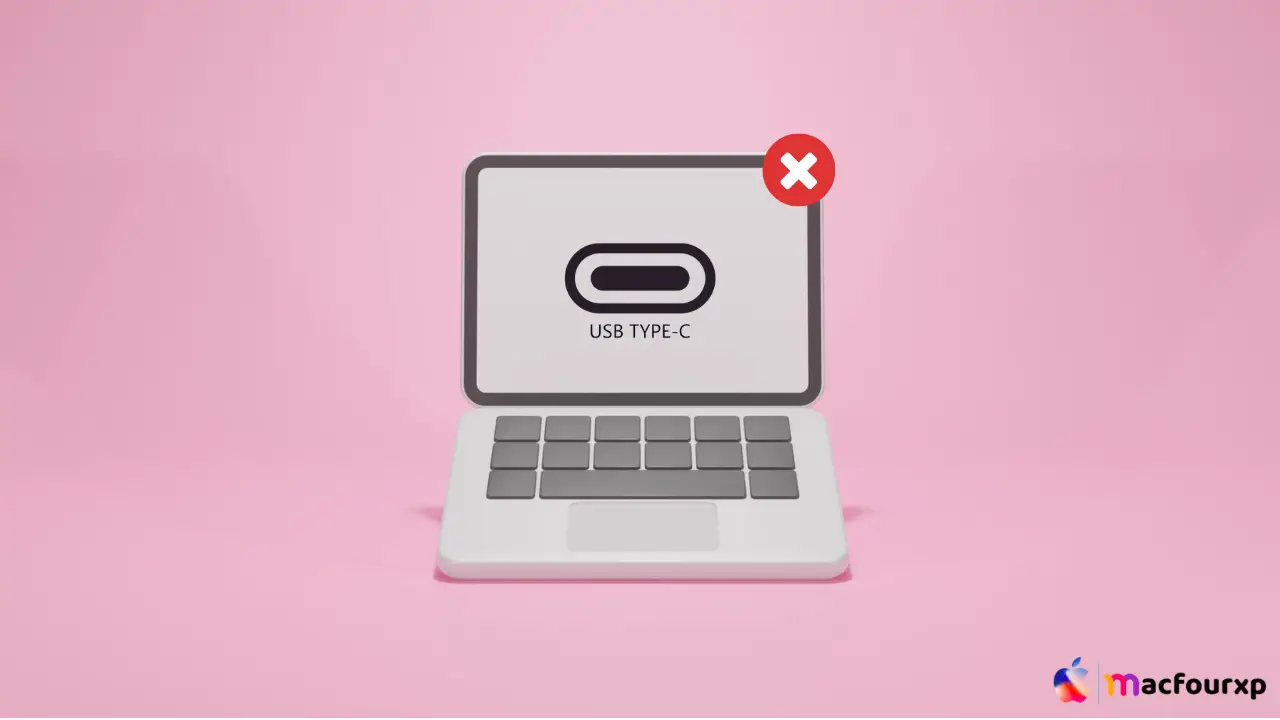
Welcome to mac4xp’s blog:
“Fix usb c port not working macbook air 2020”
“one of my usb-c ports is not working macbook pro”
“One of my USB-C ports is not working MacBook Air”
“MacBook Pro USB-C port not charging”
“usb-c to usb adapter not working mac”
“Reset USB-C ports Mac”
if you are also searching for similar queries on the web, then this article is for you. we are going to show you how to fix “USB-C Port not Working Macbook Air/Pro Issue” in this post.
You can charge your Macbook Air, transfer data, and connect peripherals and external displays with the USB- C port. However, if this port stops working, it’s such an inconvenience that you can’t charge your Macbook or attach important accessories.
No need to panic, because there are many ways to repair your USB-C port. This article will take you through 6 steps on how to troubleshoot and fix a non-working usb c port on macbook air plus give you some additional tips along the way.
What is the reason behind your USB-C port not working on Macbook?
There are many reasons why the USB-C type does not work on your Mac. Some reasons are:
- Physical Damage: Dust, debris, or physical damage to the port itself can hinder proper connection.
- Software Glitch: A temporary software glitch or bug might be causing the port to malfunction.
- Outdated macOS Version: Outdated versions of macOS might lack updated drivers or compatibility with newer USB-C features.
- Incompatible or Faulty Cable: The cable you are using might be damaged, incompatible with your device, or not properly certified.
- Incorrect Power Delivery: If using the USB-C port for charging, ensure the power adapter and cable are capable of delivering the required wattage for your MacBook Air model.
- Conflicting Applications: Third-party applications might interfere with USB-C functionality in rare cases.
Here are 6 solutions to fix “USB-C Port not Working Macbook” Issue:
Looking for Debris/Obstructions :
Simple solutions often work best at times. You can use a soft dry brush/compressed air to gently remove any other foreign particles from the USB-C port from your Mac.

- Check the USB-C port for debris, lint, or any obstructions that might be preventing it from connecting.
Restart your MacBook :
Sometimes restarting can solve minor software bugs that may make your usb c ports fail.
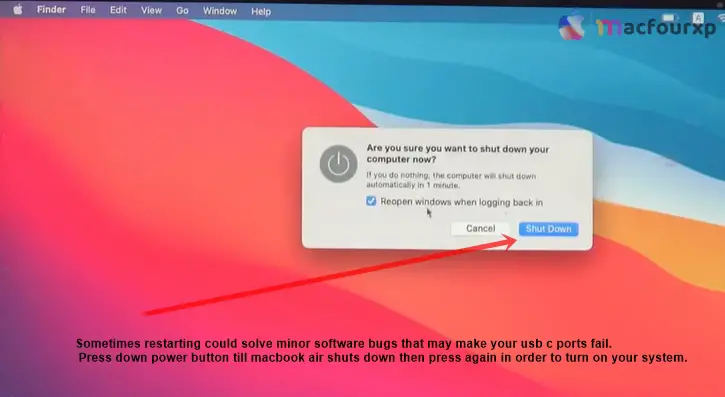
- Press the “power button” until the macbook air shuts down,
- then press it again in order to turn on your system.
Update macOS :
Open the Apple Menu, then Select “System preferences” and finally Click on “Software Update”.
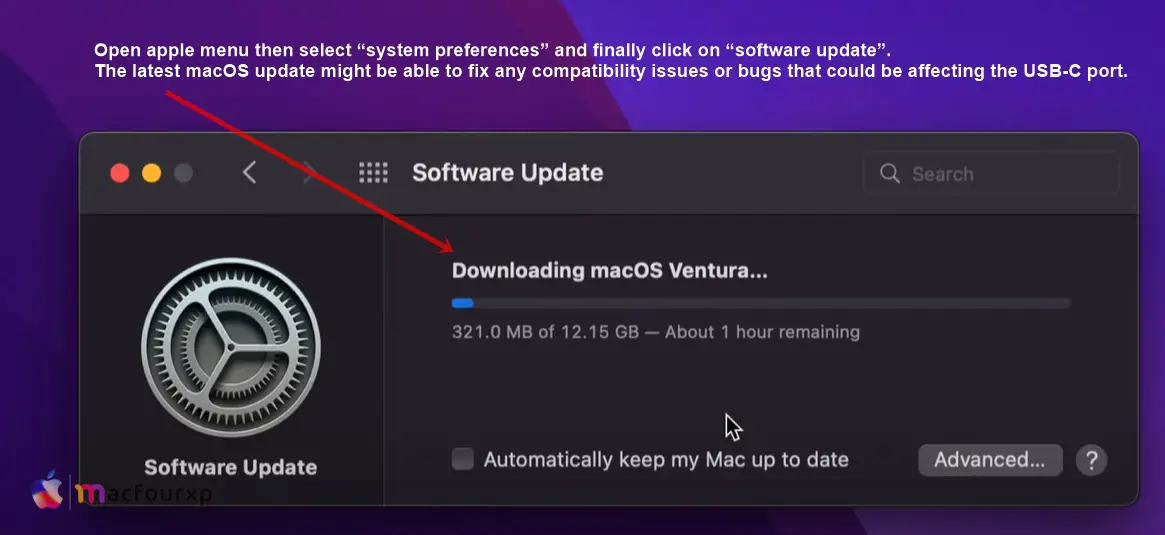
- The Latest MacOS Update might be able to Fix any Compatibility issues or bugs that could be affecting the USB-C Port.
Reset System Management Controller :
SMC manages many hardware components including USB-C ports. Resetting SMC may resolve these problems which are caused by low level hardware conflicts or glitches.
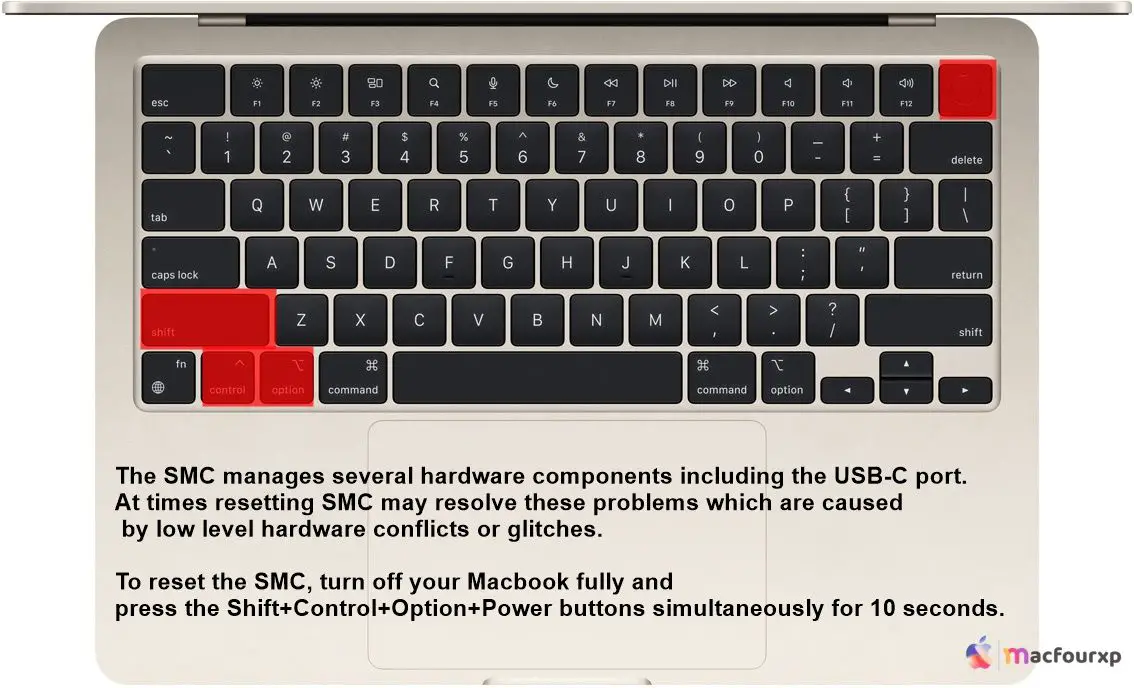
-
Depending on your MacBook Air model, you will have to reset it in different ways, please check Apple’s support documentation before resetting it.
Try Different Cable or Adapter :
Sometimes it is not all about the USB-C port, but rather the cable or adapter you are using.
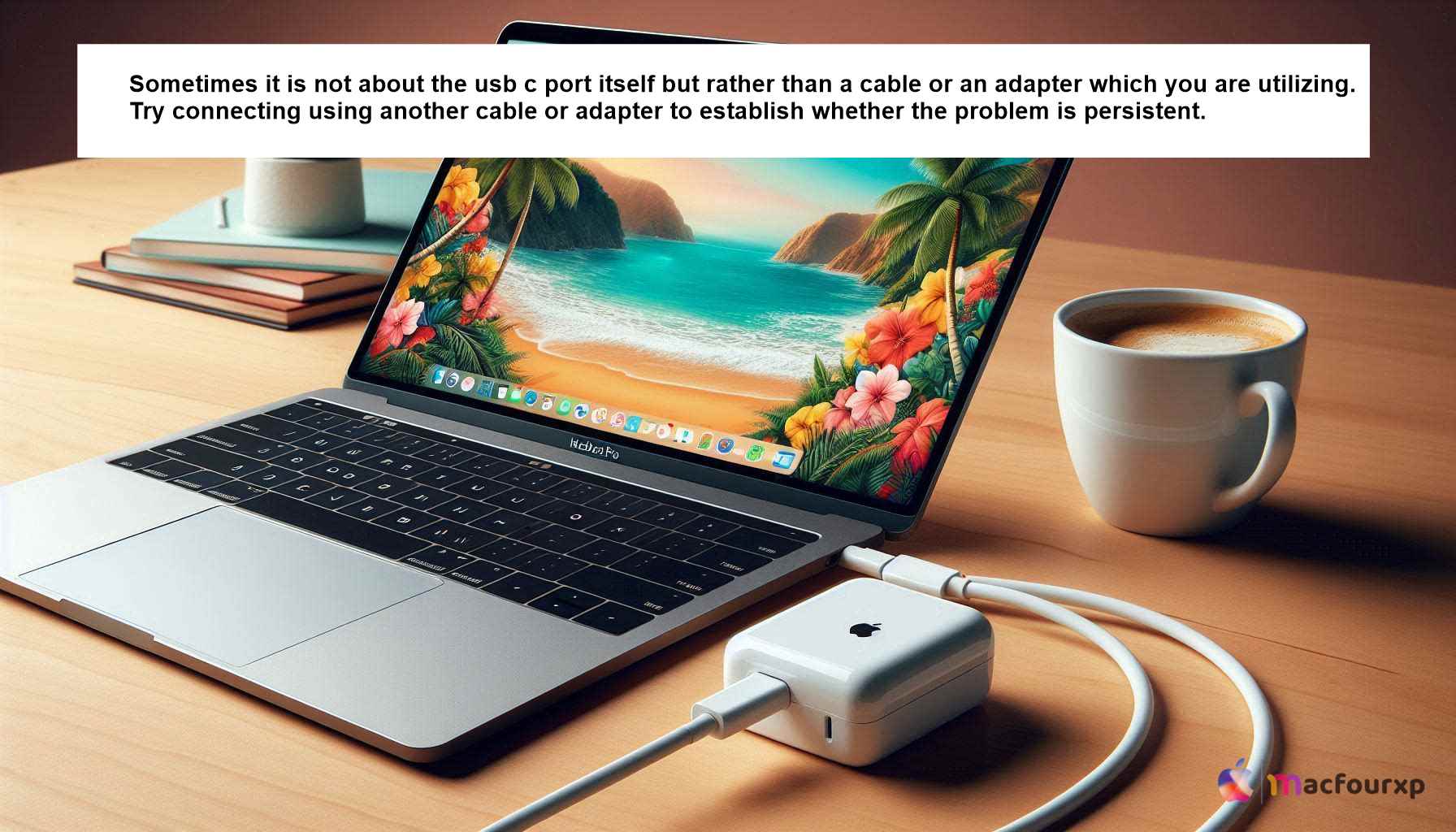
- Try connecting using another cable or adapter to establish whether the problem is persistent. If so, then most likely the new adapter/cable is faulty and incompatible with their USB-C type ports.
Visit an Apple Store :
If following all of these steps has still not solved your problem, then it needs to be repaired or replaced by a professional.
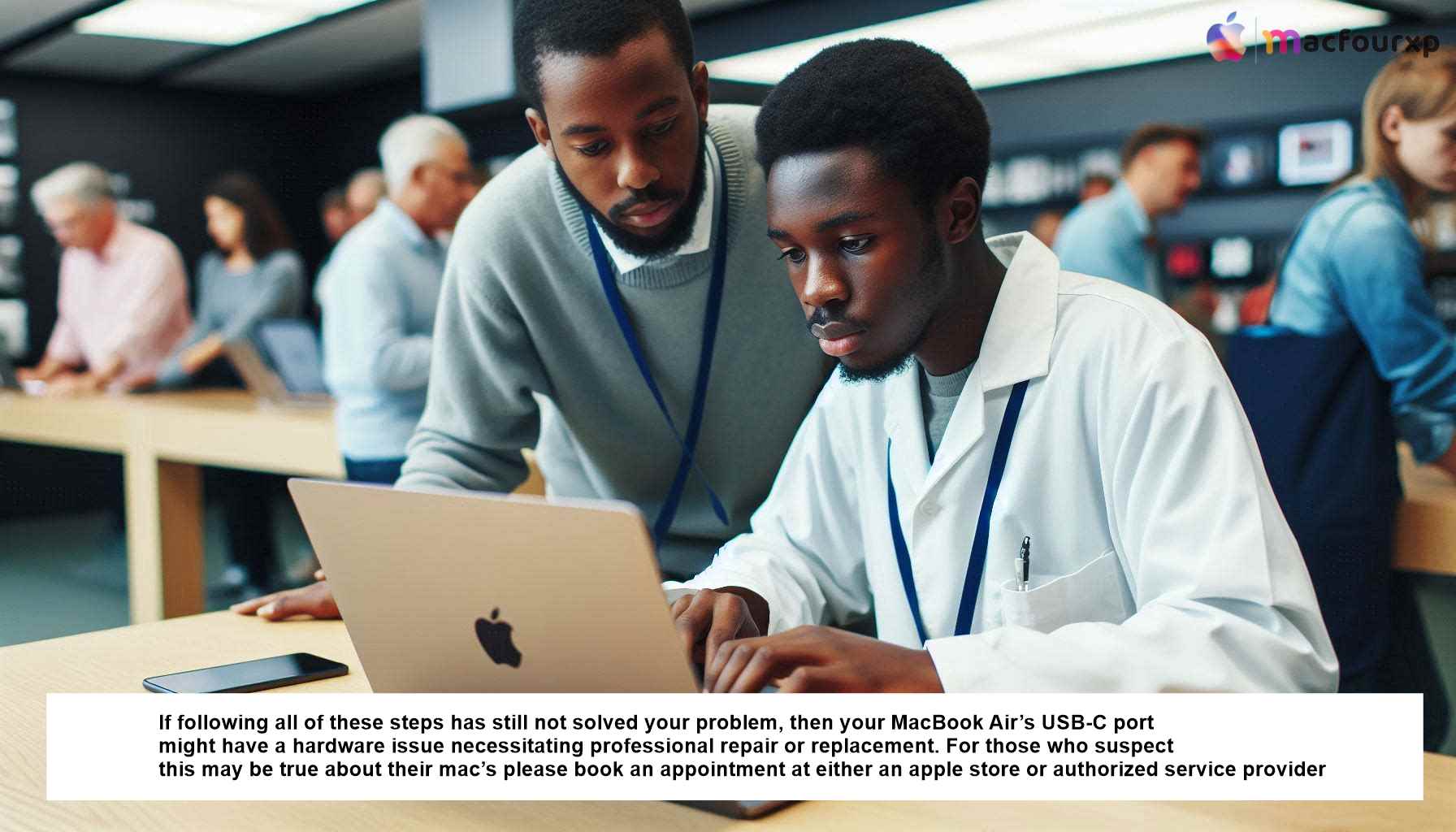
If you suspect this is true about your mac, book an appointment at an Apple store or an authorized service provider so that they can diagnose and fix it.
- Inspect Third-Party Devices: You need to make sure third-party devices are working well. Try them on another computer to rule out device-specific problems.
- Beware of Dust Buildup: You should regularly clean the USB-C port with compressed air (hold the can upright).
- Try Different Ports (If Available): If your MacBook Air/Pro has multiple USB-C ports, try a different one to see if that helps.
Final Thoughts
If you are experiencing issues with your MacBook Air’s USB-C port not working, then this article is for you. If the issue persists after trying all these solutions, it is advisable to seek professional assistance to ensure that your MacBook Air is functioning optimally.
NEXT READ THIS:
How do I Fix the Quick Look Preview not working on Mac