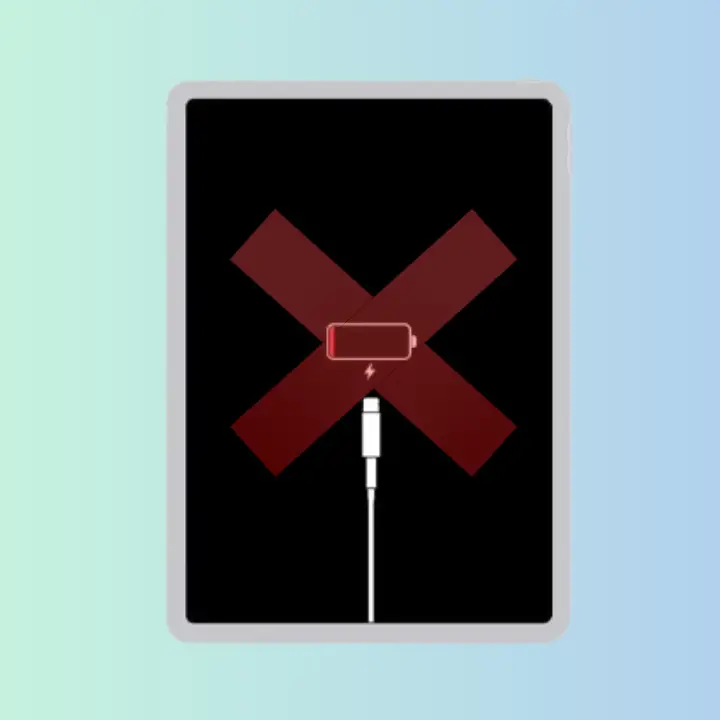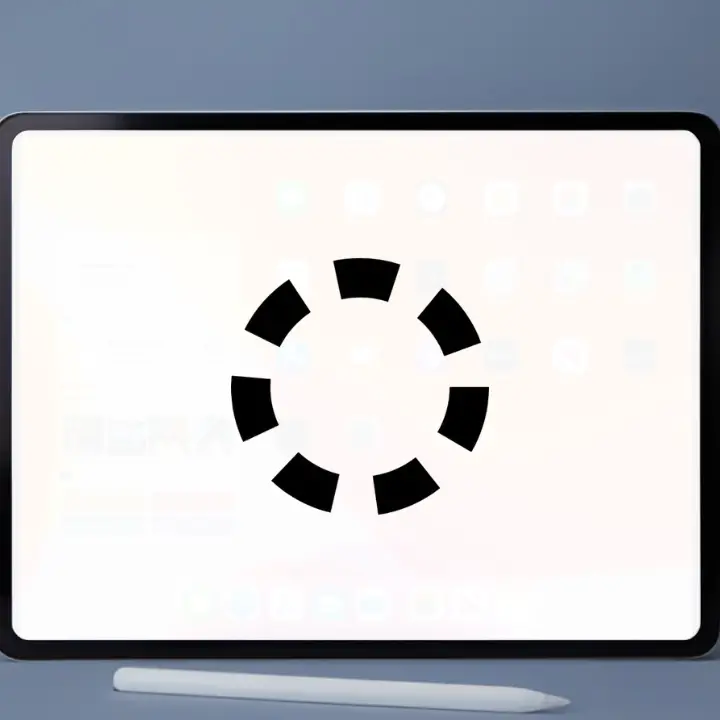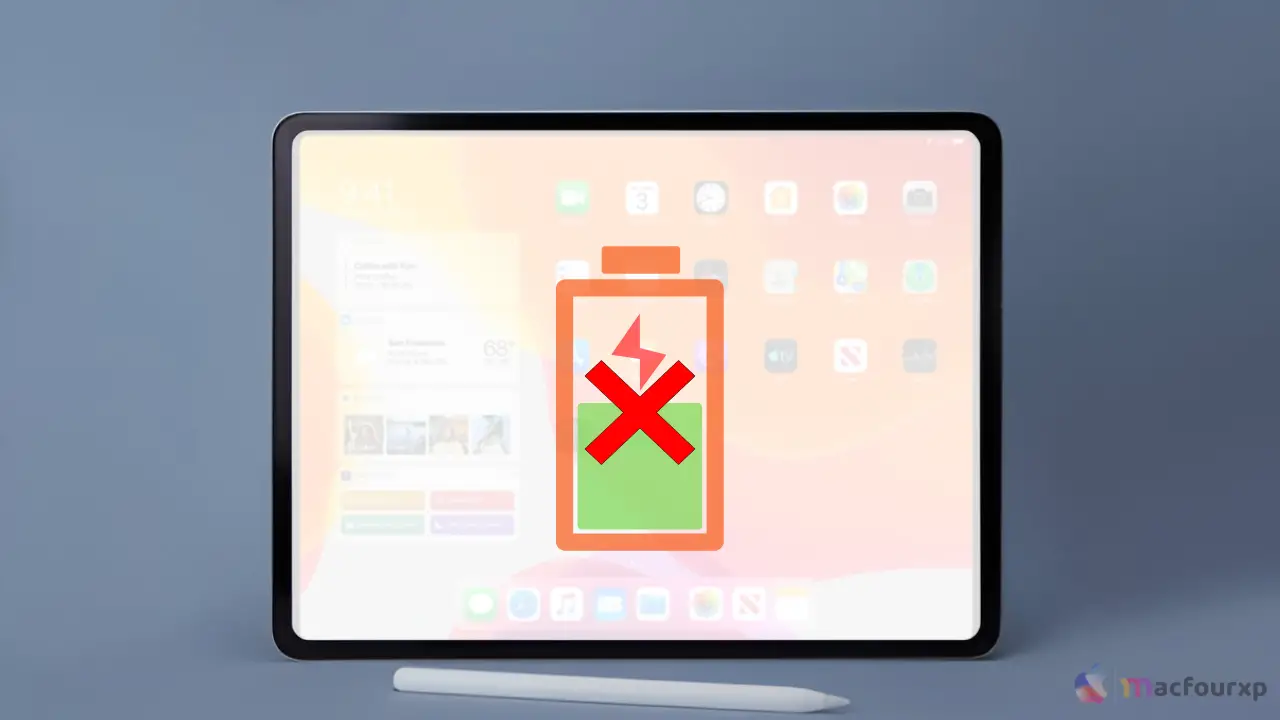
Welcome to mac4xp’s blog:
“Ipad not charging with lightning bolt or turning on”
“IpIpad not charging with lightning bolt when plugged in”
“iIpad not charging with lightning bolt no light”
“iPad shows charging but not charging”
“iPad Pro not charging when plugged in”
“Why is my iPad not charging when plugged in”
“ipad pro not charging usb-c”
“iPad says not charging but is charging slowly”
“Ipad not charging or turning on even when plugged”
If you are also searching for similar queries on the web, then this article is for you. we will show you how to fix “iPad Not Charging with Lightning Bolt” issue on any iPad device.
It can be very annoying and worrying when your iPad shows the lightning bolt icon but does not charge at all. In most cases, this problem happens because of a faulty charging cable, damaged plug points, or overheating issues.
Sometimes, it can also be due to dirt stuck in the charging port or a software bug that stops the charging process. The good news is that there are many simple steps you can take to solve this issue quickly.
By checking your charger, cleaning the port, updating your iPad, and trying other solutions, you can make sure your iPad starts charging properly again without any problem.
Possible Causes Why Your iPad is Not Charging
- Malfunctioning Charger: The power may not reach your iPad if the charging cable is damaged or has loose connections. Always check for any cuts, bends, or wear on the cable.
- Unsuitable Charger : Using a third-party charger that is not certified by Apple or is an old model may not provide enough power to charge your iPad properly.
- Dirty Charging Port : If there is dirt, dust, or any small particles inside the Lightning port of your iPad, it can block the connection between the charger and the device, stopping it from charging.
- Software Bug : Sometimes, temporary software bugs or glitches can stop your iPad from charging even if the hardware is fine. Restarting or updating your device can fix this.
- Device Hardware Problem :In rare cases, the charging port or internal charging parts of your iPad may be broken, and this will need professional repair to fix the issue.
Here are 7 Fixes “if iPad Shows Lightning Bolt but Won’t Charge” issue:
Inspect the Charging Adapter and Cable
Checking your charger and cable is very important because any damage can stop your iPad from charging.
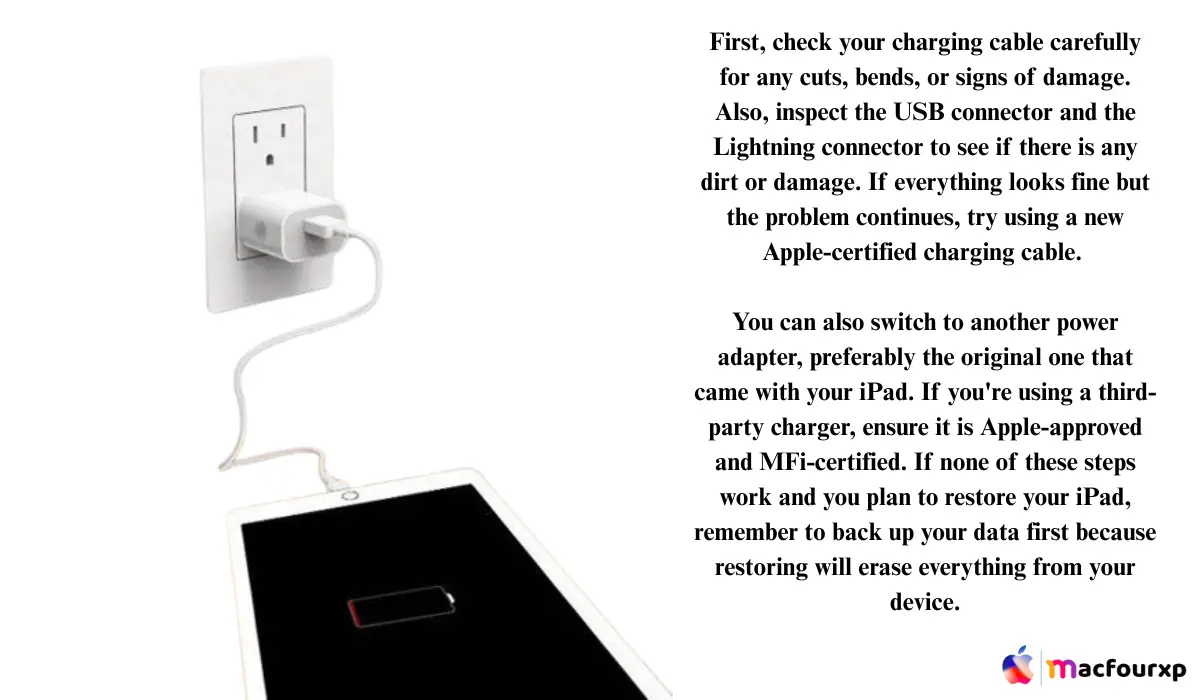
- Check the charging cable for any cuts, bends, or signs of damage.
- Look closely at the USB connector and the Lightning connector for any dirt or damage.
- Try using a new Apple-certified charging cable.
- Use another power adapter if you have one, preferably the original one that came with your iPad.
- If you are using a third-party charger, make sure it is Apple-approved (MFi-certified).
Clean the Charging Port
Dirt or debris inside the charging port can block the connection and stop charging.
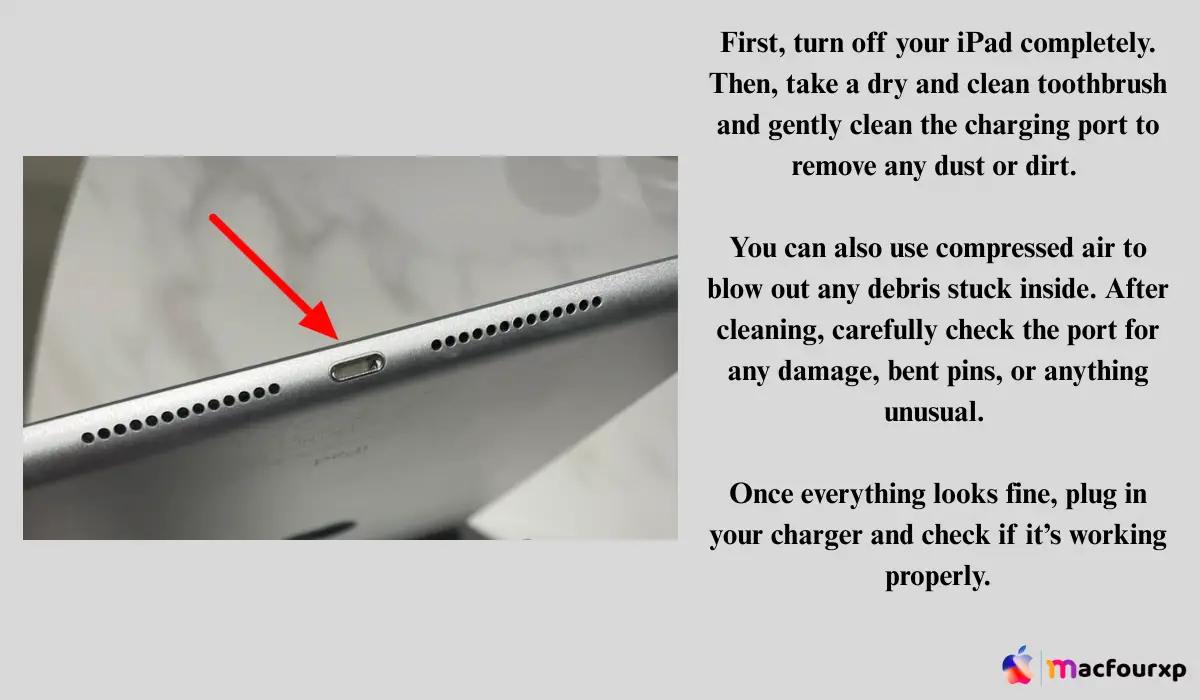
- “Turn off your iPad completely.
- Use a dry, clean toothbrush to gently clean the charging port.
- Alternatively, use compressed air to blow away any dust or debris.
- Check the port carefully to see if there is any damage, bent pins, or anything unusual.
- Plug in your charger again and see if your iPad starts charging.
Reset Your iPad
Resetting your device can fix temporary software glitches.

- Press and hold the power button until “slide to power off” appears.
- Slide to turn off your iPad.
- Wait for about 30 seconds.
- Press and hold the power button again until you see the Apple logo.
- Once it turns on, check if your iPad is charging properly
Update iOS
Sometimes, updating the software can fix charging problems.

- Connect your iPad to a Wi-Fi network.
- Open Settings, tap General, then select Software Update.
- If an update is available, tap Download and Install.
- Enter your passcode if asked.
- After the update, try charging your iPad again.
Reset All Settings
This will not delete your data but will reset your settings to default, which can solve charging issues.
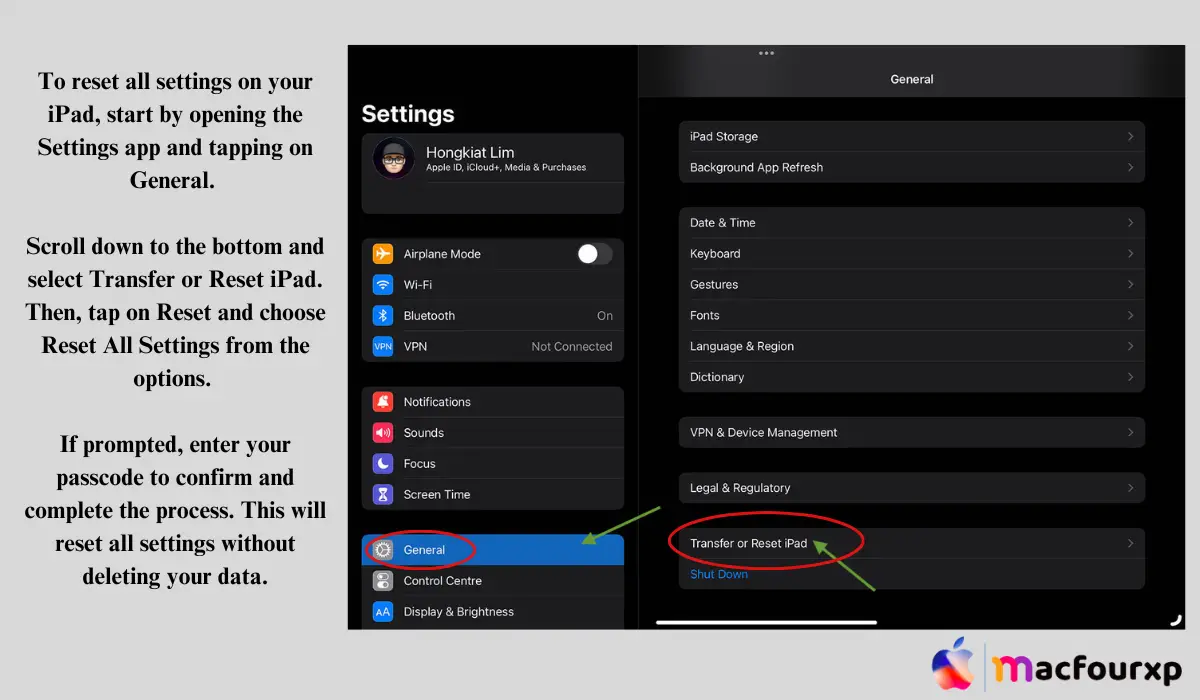
- Open Settings, tap General, then tap Transfer or Reset iPad.
- Tap on Reset, then choose Reset All Settings.
- Enter your passcode if prompted.
- Confirm and let the device reset.
- After the reset, try charging your iPad again.
Check for Overheating
Overheating can stop your iPad from charging for safety reasons.

- If your iPad feels hot, remove any case or cover.
- Move it to a cooler place away from heat.
- Let it rest for 15 to 20 minutes to cool down.
- Try charging it again after it cools down.
- If it keeps overheating, contact Apple Support for help
Perform a Force Restart
If your iPad is unresponsive, force restart it to refresh the system.
- For iPads with Home button: Press and hold the Home button and Power button together until you see the Apple logo.
- For iPads without Home button:
- Quickly press and release the Volume Up button.
- Quickly press and release the Volume Down button.
- Press and hold the Power button until the Apple logo appears.
- Quickly press and release the Volume Up button.
- Release the buttons once you see the Apple logo.
- Wait for your iPad to fully restart.
- After it turns on, try charging it again.
Expert Tips:
Always use original Apple accessories or third-party MFi-certified chargers and cables. Non-certified products can cause charging issues and may damage your iPad in the long run
Final Words
If these steps do not fix your charging issue, the problem might be with your iPad’s hardware. It is best to contact Apple Support or visit an Apple Store or authorised service centre for professional help.
Remember, charging problems can happen from time to time. If your iPad starts charging normally after these fixes, observe its charging performance for the next few days. If the problem comes back, it could be a deeper hardware issue that needs repair.
READ NEXT:
6 Best Ways to Fix iPad Not Charging Issue [Proven]
Is Your MacBook Struggling? These Fixes Help Fast
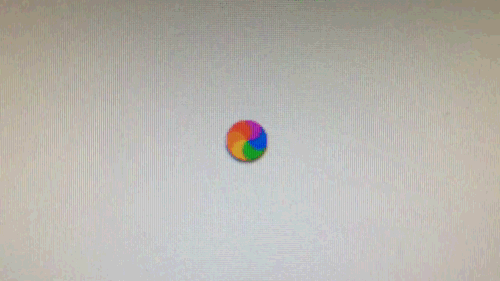
MacBook Lagging & Freezing?
Clear junk & optimize to stop the beach ball forever
Fix Lag Now →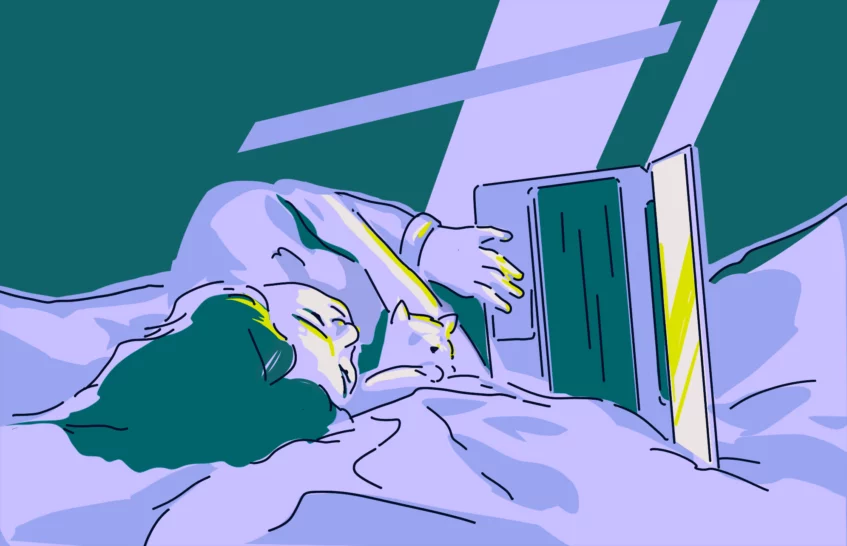
Overheating & Loud Fans?
Deep cleanup reduces heat & noise in minutes
Cool It Down →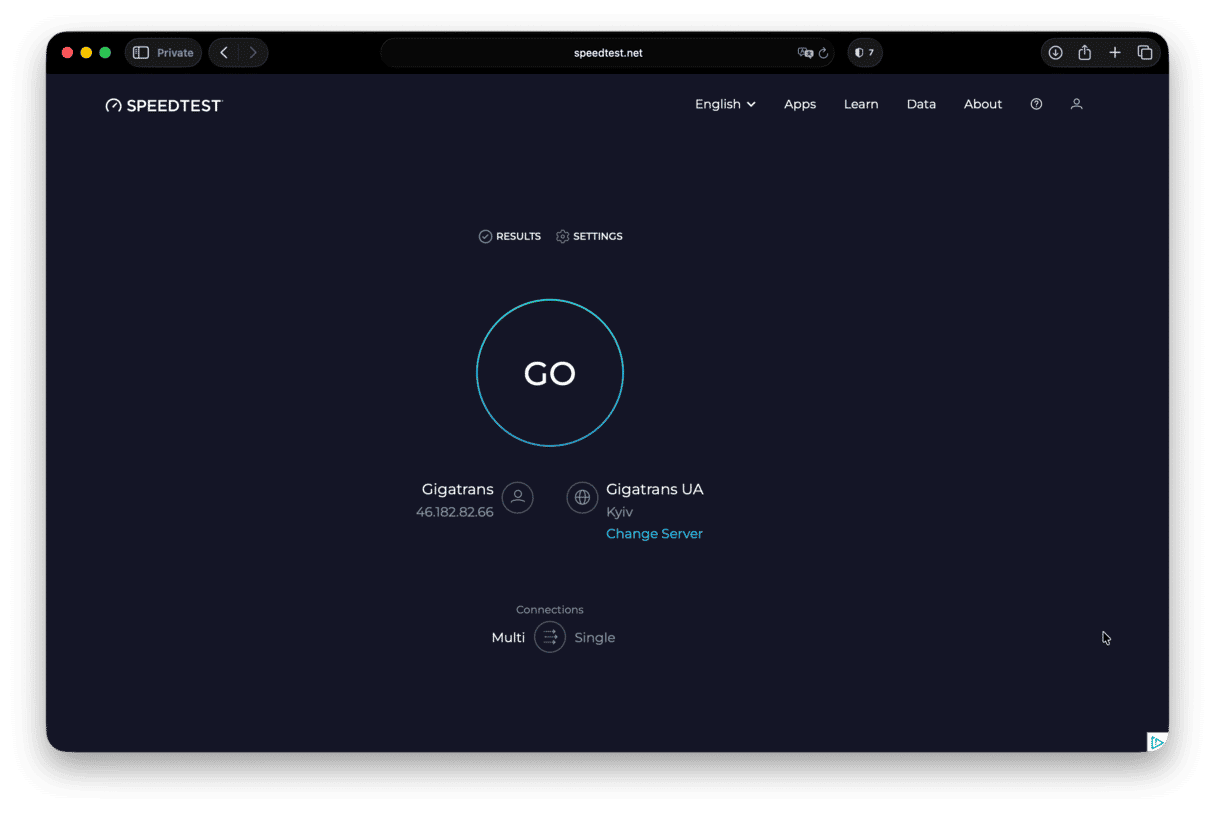
Want a Much Faster Mac?
One simple optimization can double your speed
Boost Speed →
Apps Freezing Randomly?
Memory & CPU boost stops crashes & delays
Stop Freezes →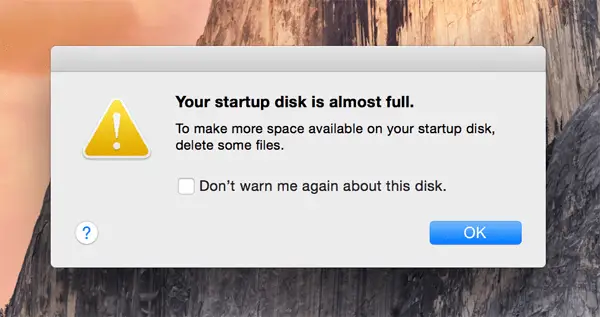
Storage Full & Slow?
Remove hidden junk & free up GBs instantly
Free Up Space →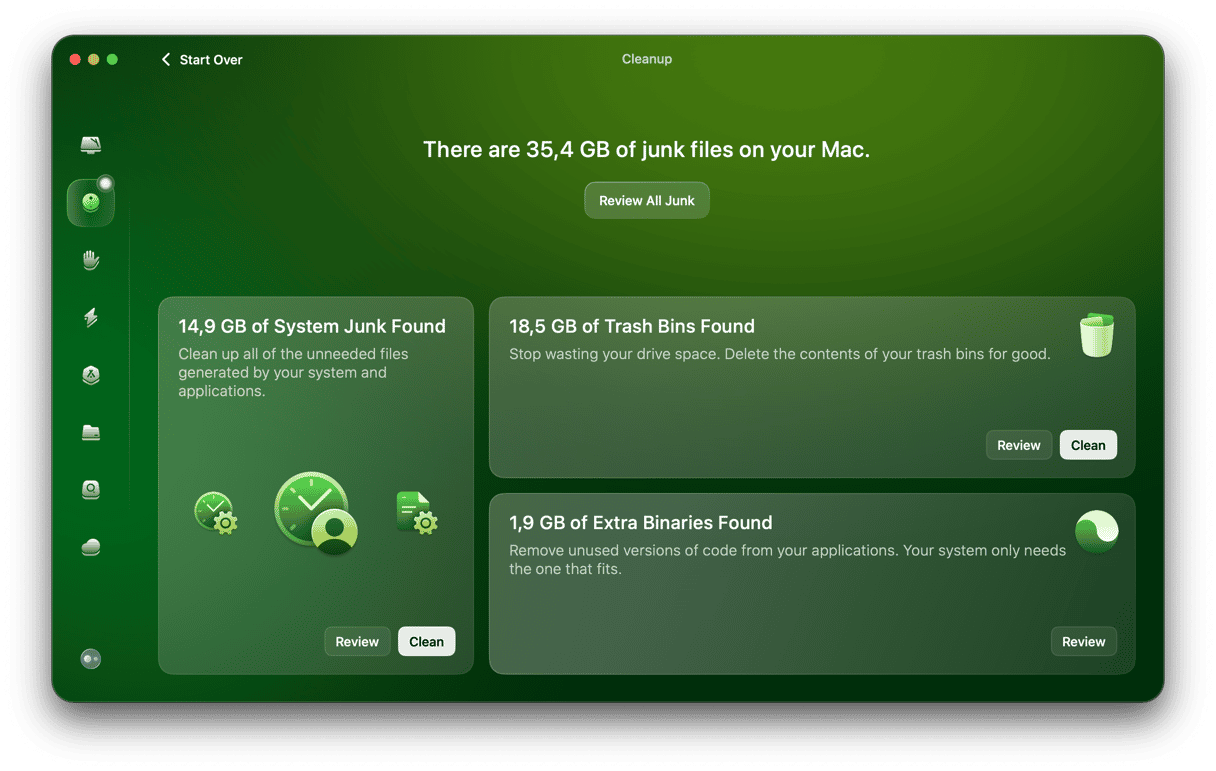
Old MacBook Too Slow?
Easy cleanup & protection – feel like new again
Revive It Now →Sponsored suggestions • Trusted by millions of Mac users worldwide