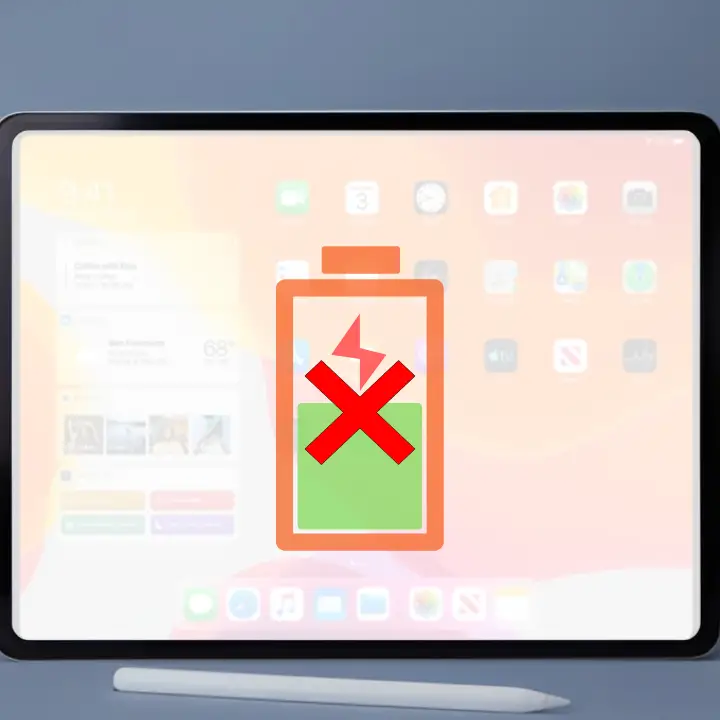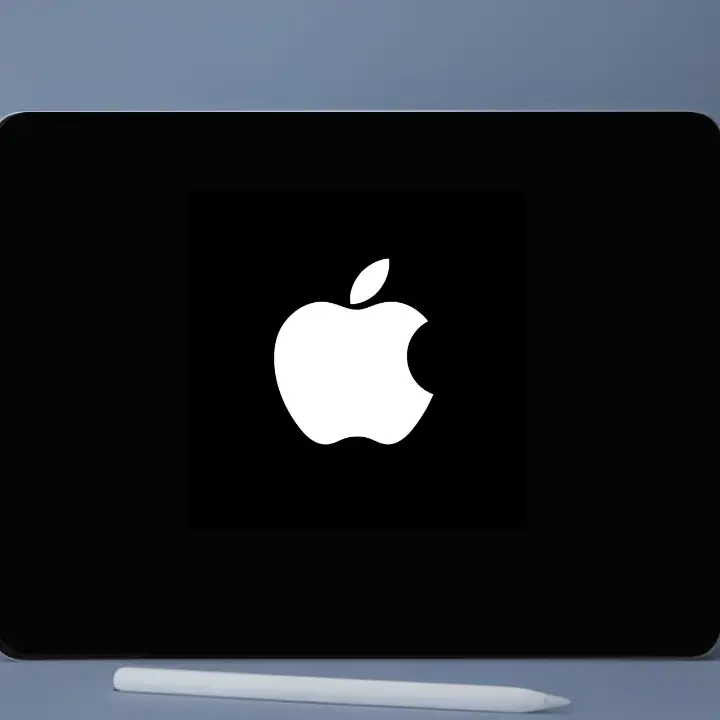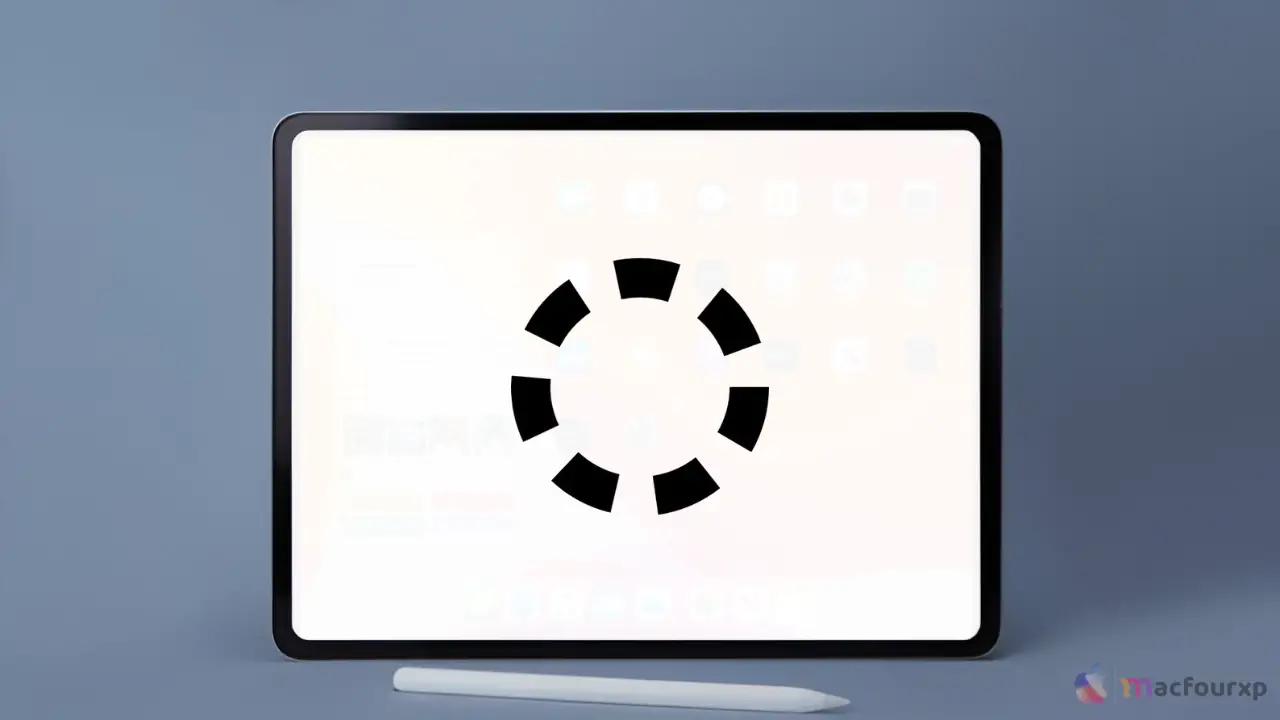
Welcome to mac4xp’s blog:
“Ipad crashes after update not working”
“why does my ipad keep crashing to the home screen?”
“Why does my iPad keep crashing when playing games”
“Why does my iPad keep crashing and restarting”
“iPad keeps crashing black screen”
If you are also searching for similar queries on the web, then this article is for you. we will show you how to fix “ iPad Crashes After Update” issue on any iPad device.
If your iPad keeps crashing after you update it, you are not alone. It can be very annoying when you are watching a video, doing your homework, or playing your favourite game, and suddenly your iPad turns off or restarts by itself.
This usually happens because of a software bug or a compatibility problem with the new update. However, do not worry. In this article, we will explain the common reasons why your iPad may crash after an update and share 6 simple ways to fix it.
Why Does Your iPad Crash During Update?
First of all, let us look at the reasons before jumping to the solutions. Understanding why your iPad might crash after an update will help you fix it better. Here are some common causes:
- Software Issues: New updates can sometimes have bugs that affect apps or even the entire operating system.
- Lack of Storage: If you are running out of storage space, your iPad may not work properly and can crash often.
- Incompatible Apps: Some apps might not work well with the latest iOS version, which can cause your iPad to crash.
- Corrupted Files: If any files become corrupted during the update, your iPad can become unstable and crash.
- Background Processes: If too many applications are running in the background, they can use up resources and cause your iPad to crash.
Here Are 6 Proven Ways to Fix “iPad Crashing After Update” Issue:
Restart Your iPad
Restarting your iPad is the easiest and most effective solution. It removes temporary files and stops any background activity that may be causing crashes. Follow these steps:

- Press and hold the Power button until you see the “slide to power off” option.
- Slide to turn off your iPad.
- Wait for about 10 seconds.
- Press and hold the Power button again until the Apple logo appears.
After your iPad restarts, check if it still crashes.
Check for App Updates
Sometimes, apps are not updated to match the new iOS version, which causes crashes. To update your apps:
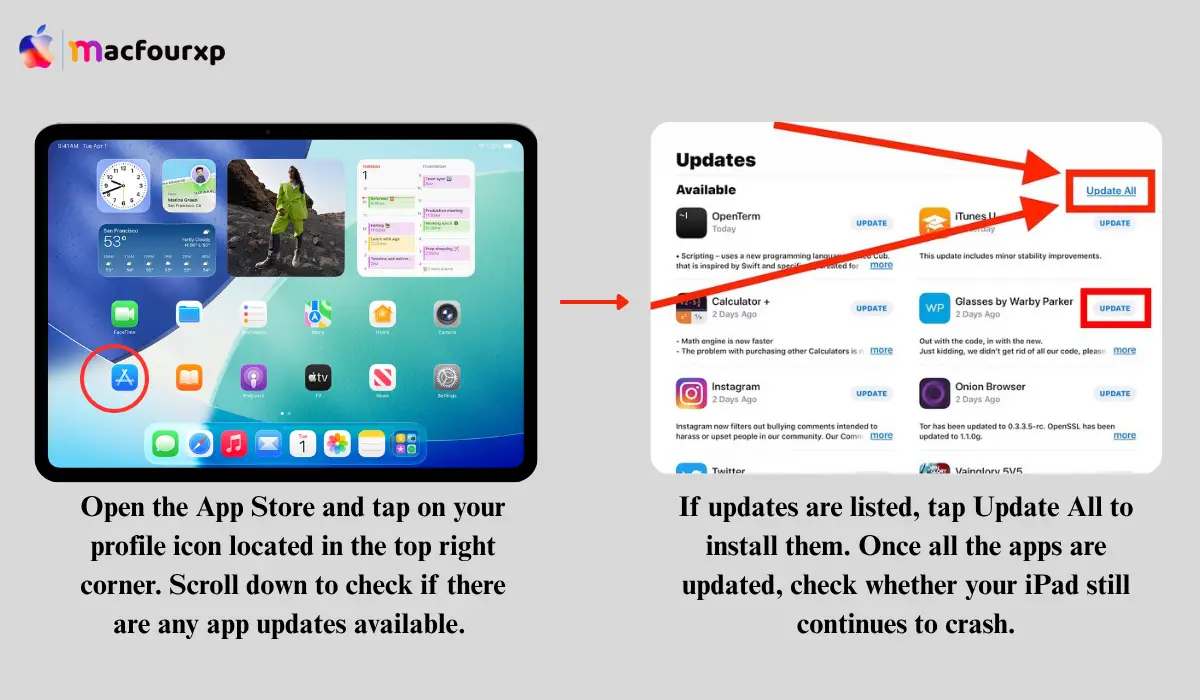
- Open the App Store.
- Tap your profile icon in the top right corner.
- Scroll to see if there are any app updates.
- Tap Update All to install them.
After updating all your apps, check if your iPad continues to crash.
Free Up Storage Space
When your iPad is low on storage, it can slow down and crash frequently. To check and free up storage:
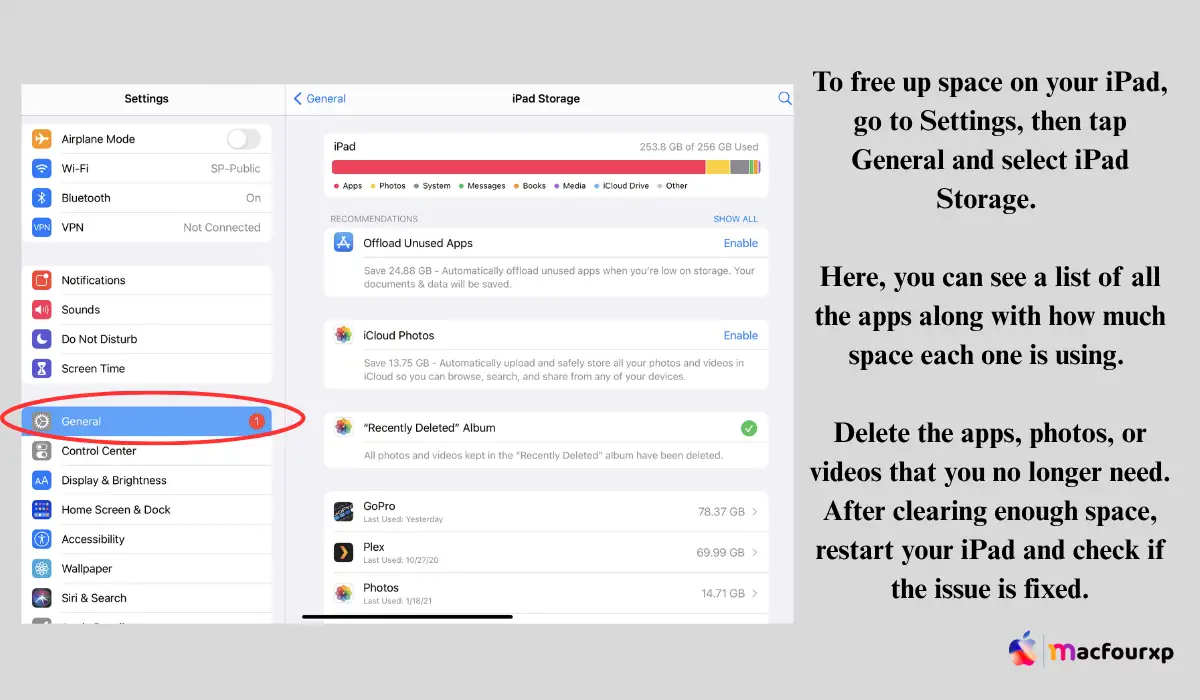
- Open Settings > General > iPad Storage.
- View all apps and see how much space they use.
- Delete apps, images, or videos you do not need.
Once you free up enough space, restart your iPad and check if the problem is solved.
Reset All Settings
If your iPad keeps crashing, resetting all settings can help. This will not delete your files but will reset system preferences like Wi-Fi passwords and wallpapers. Follow these steps:
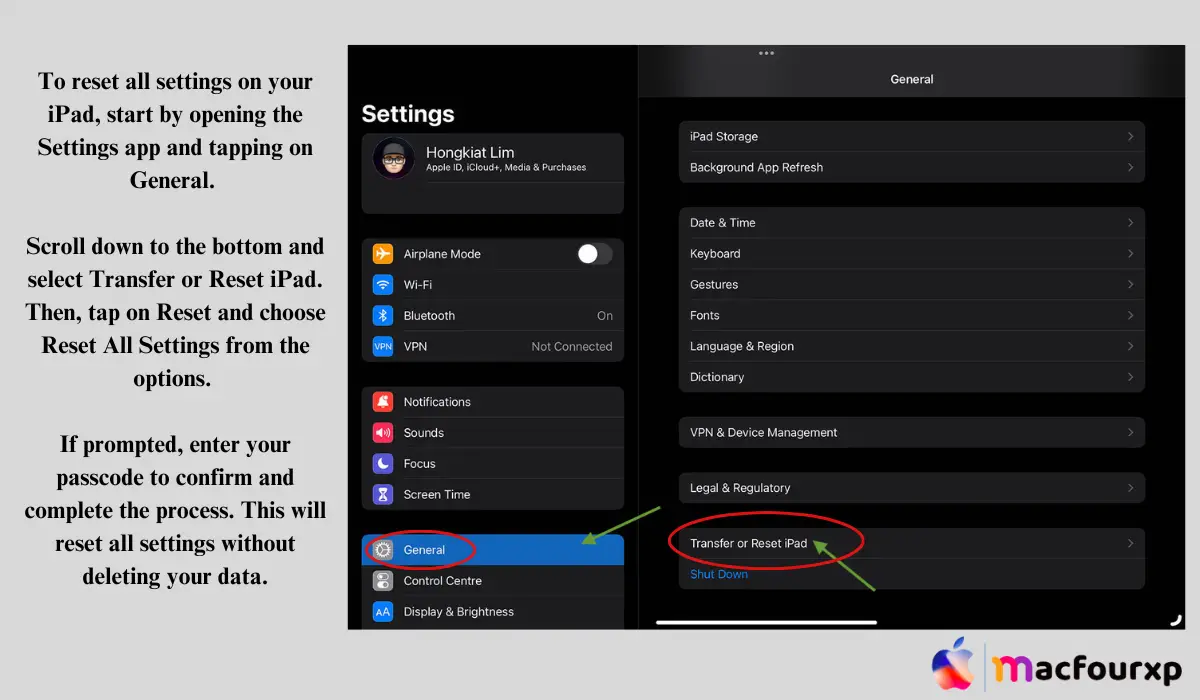
- Open Settings.
- Tap on General.
- Scroll down to Transfer or Reset iPad.
- Tap Reset, then select Reset All Settings.
- Confirm your choice when asked.
After the reset, you will need to reconnect to Wi-Fi and adjust your settings again. This often stops crashes.
Restore Your iPad Using iTunes
If none of the above solutions work, restoring your iPad using iTunes might help, especially if there are corrupted files. Here is how:
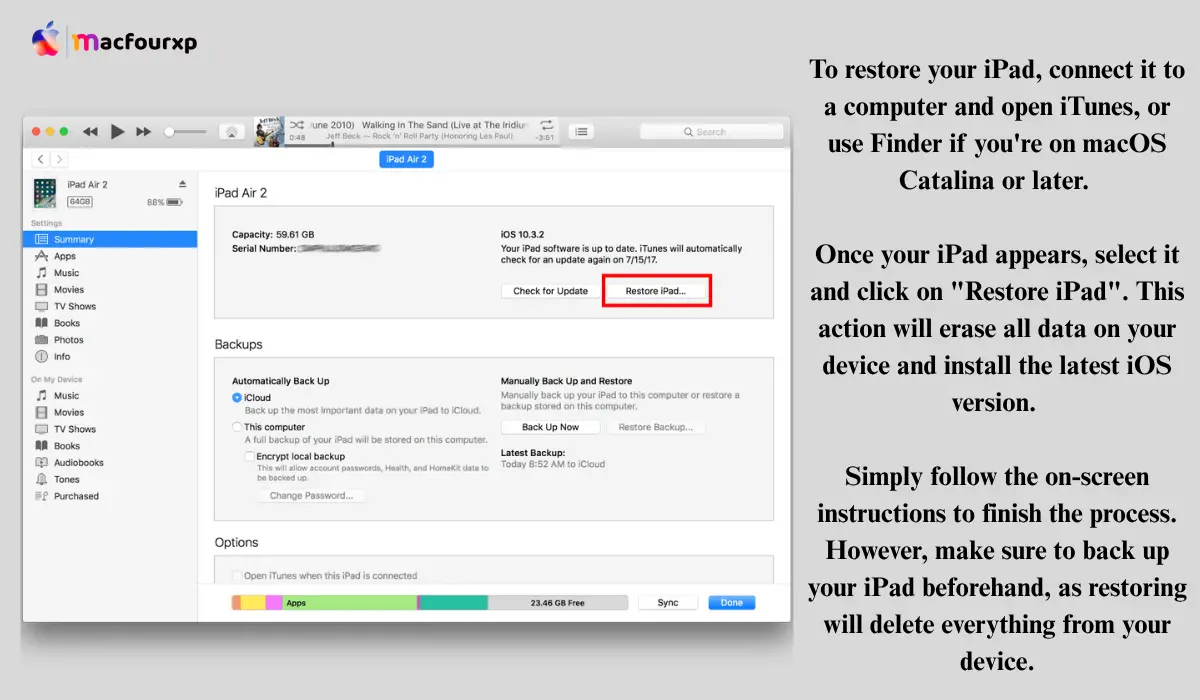
- Connect your iPad to a computer and open iTunes (or Finder if you are using macOS Catalina or later).
- Select your iPad when it appears.
- Click on Restore iPad. This will erase all data and install the latest iOS version.
- Follow the on-screen instructions to complete the process.
Make sure to back up your iPad before restoring because this process will delete all your data.
Contact Apple Support
If your iPad still crashes after trying all these solutions, it is best to get professional help. Sometimes, crashes happen due to hardware problems. To contact Apple Support:

- Visit the Apple Support website.
- You can reach them through chat or phone call.
- You can also visit an Apple Store or an authorised service centre for assistance.
Final Word
If your iPad crashes after updating, do not worry. Start by restarting your device, updating all apps, and freeing up storage space. If the problem continues, try resetting all settings or restoring your iPad using iTunes. If none of these work, contact Apple Support for help.
READ NEXT:
6 Best Ways to Fix iPad Not Charging Issue [Proven]
Is Your MacBook Struggling? These Fixes Help Fast
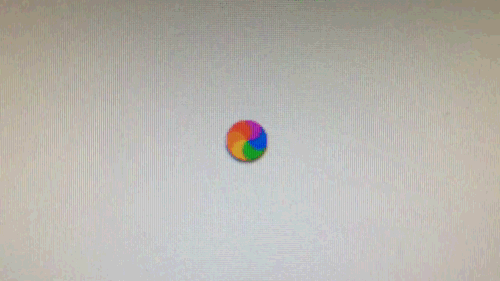
MacBook Lagging & Freezing?
Clear junk & optimize to stop the beach ball forever
Fix Lag Now →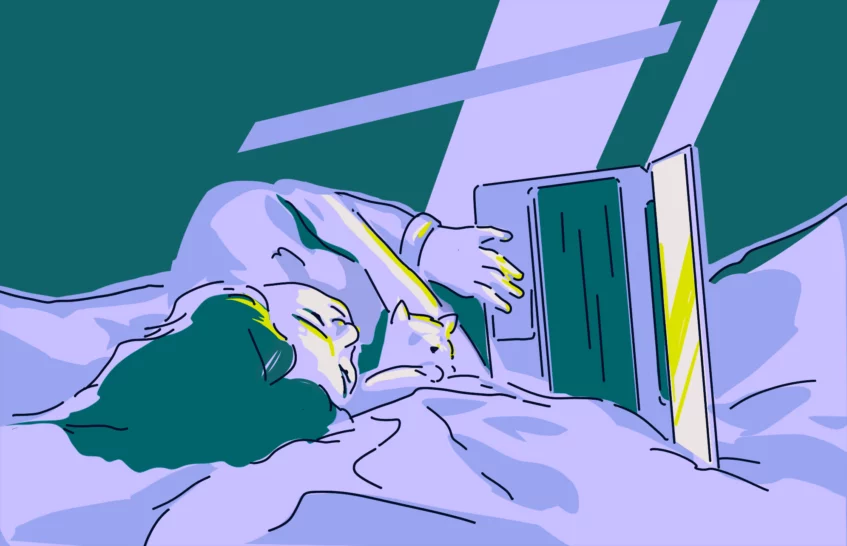
Overheating & Loud Fans?
Deep cleanup reduces heat & noise in minutes
Cool It Down →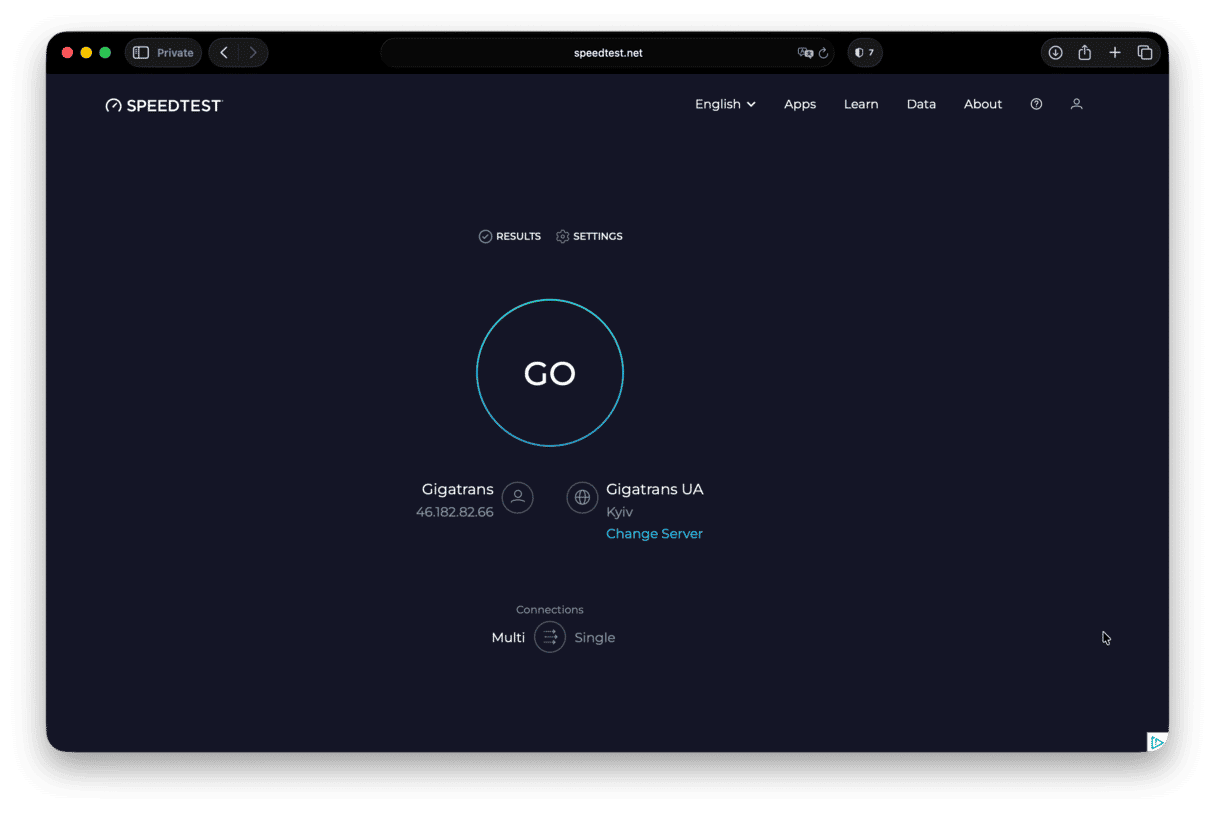
Want a Much Faster Mac?
One simple optimization can double your speed
Boost Speed →
Apps Freezing Randomly?
Memory & CPU boost stops crashes & delays
Stop Freezes →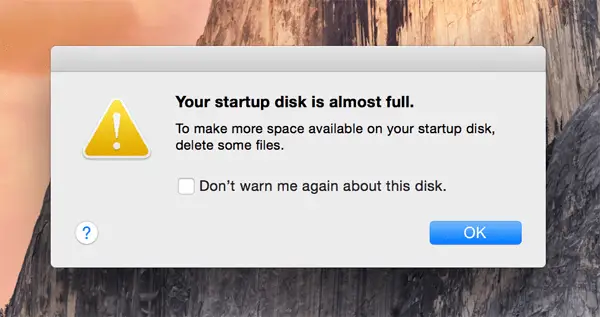
Storage Full & Slow?
Remove hidden junk & free up GBs instantly
Free Up Space →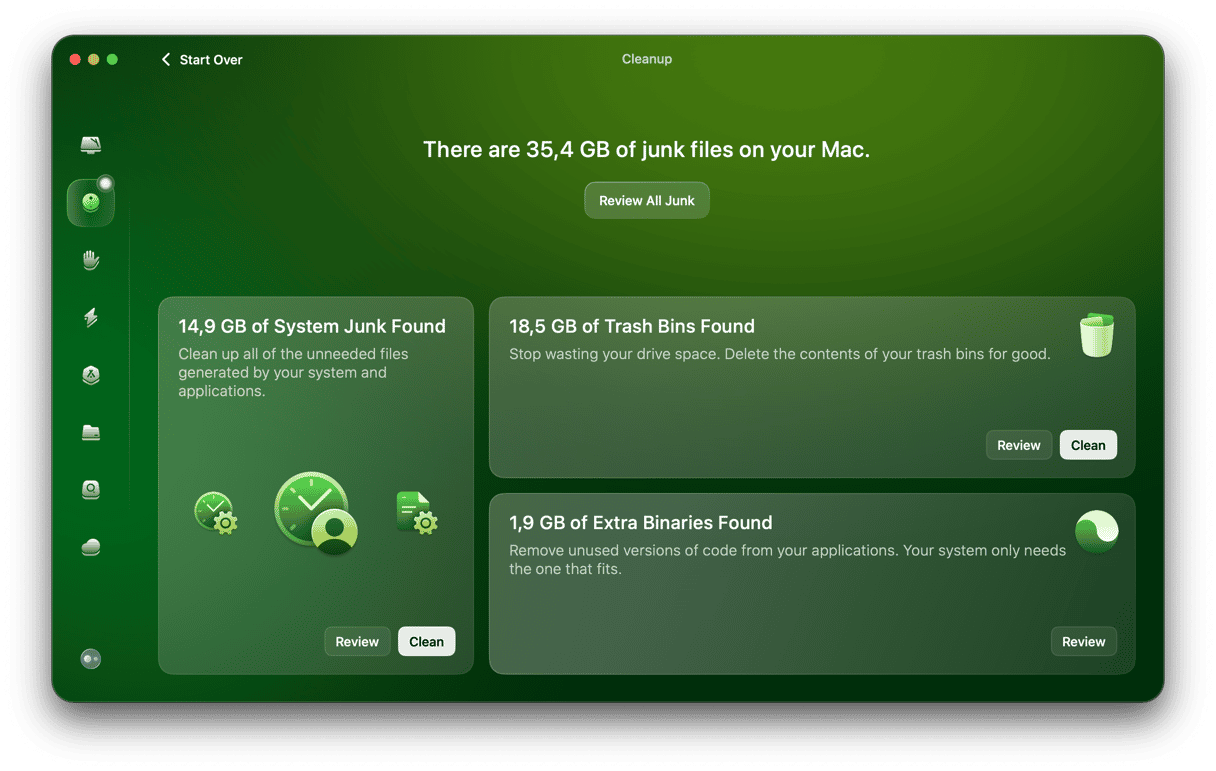
Old MacBook Too Slow?
Easy cleanup & protection – feel like new again
Revive It Now →Sponsored suggestions • Trusted by millions of Mac users worldwide