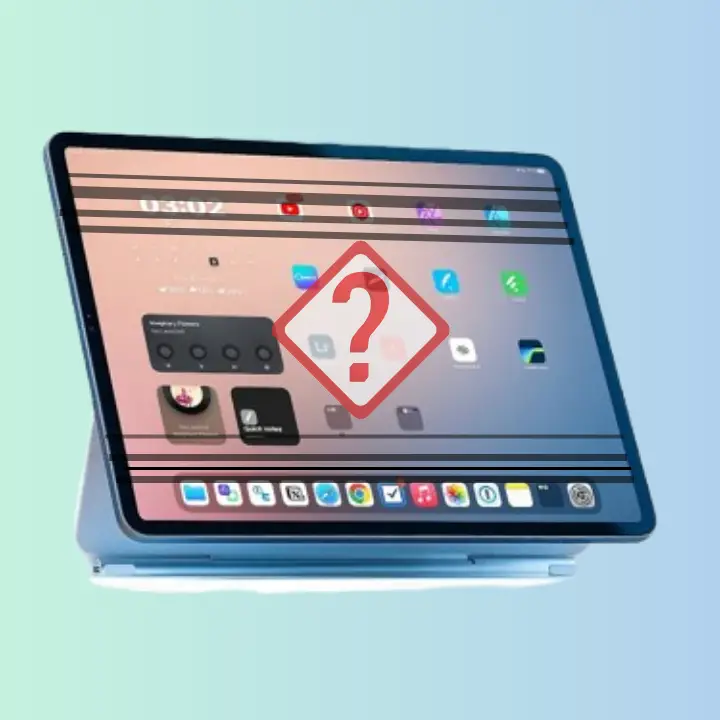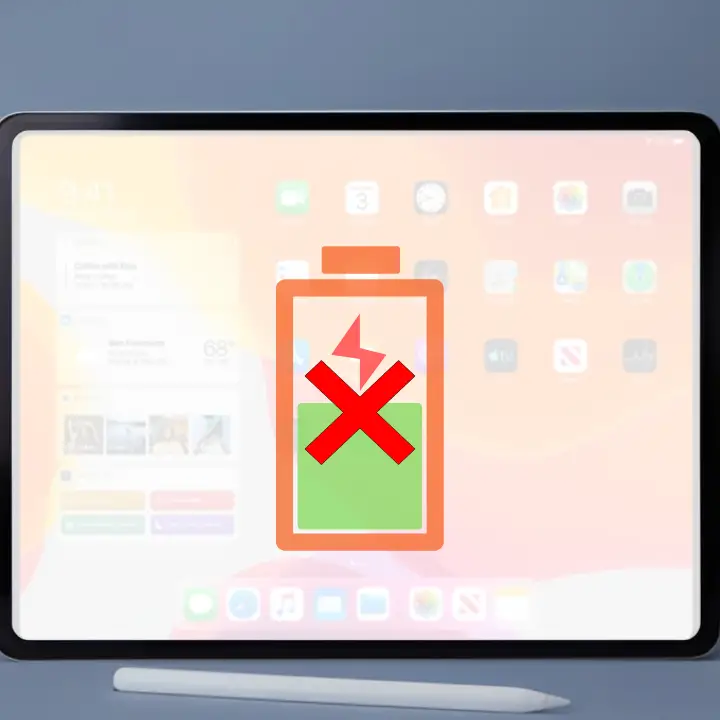![6 Best Ways to Fix iPad Not Charging Issue [Proven]](https://www.mac4xp.com/wp-content/uploads/2025/06/Marketing-Blog-YouTube-Thumbnail-2.png)
Welcome to mac4xp’s blog:
“Ipad not charging when plugged in”
“Ipad not charging or turning on”
“iPad not charging but has lightning bolt”
“iPad Pro not charging”
“iPad not turning on”
“iPad says not charging when plugged into computer”
“ipad pro not charging usb-c”
“iPad says not charging but is charging slowly”
“Ipad not charging or turning on even when plugged”
If you are also searching for similar queries on the web, then this article is for you. we will show you how to fix “ iPad Not Charging ” issue on any iPad device.
Is your iPad Pro not charging when you plug it in? That can be really annoying. If your iPad doesn’t charge, it won’t turn on or work properly, which is a big problem.
This can happen for many reasons. Maybe the charger is broken, the charging port is dirty, or there is a software issue stopping it from charging. It can be scary when you don’t know what to do, but don’t worry.
The good news is you don’t have to be a tech expert to solve this problem. Most of the time, these charging issues are easy to fix with simple steps. In this blog, we will explain the common reasons why your iPad is not charging and share six easy ways to fix it. Anyone can follow these solutions without needing special skills.
What Are the Common Reasons for iPad Pro Charging Issues?
Let’s discuss why your iPad Pro is not charging. Here are some common causes:
- Bad Charging Cable: Occasionally, the charging cable might be defective or broken and your iPad does not receive power.
- Made of Dust: Dust, lint, or other objects can build up in the charging port and prevent the charger from connecting to the iPad.
- Damaged Charger: Your charger might be broken and not able to charge your iPad.
- Software Problems: Sometimes, software problems can stop your iPad from charging
- Battery Issues: If the battery is old or damaged, it might not charge properly.
Here are 6 Solutions to fix the “iPad Screen Charging” issue:
Look at the Charging Cable and Adapter
Check your charging cable and adapter first. You will want to keep them in tip-top shape:
![6 Best Ways to Fix iPad Not Charging Issue [Proven]](https://www.mac4xp.com/wp-content/uploads/2025/06/Add-a-little-bit-of-body-text-9.png)
- Inspect for visible signs of damage, such as damaged wires or broken connectors.
- Make sure to get an original Apple charger and cable because third-party chargers are not compatible.
- If anything breaks, swap it for another cable/adapter and see if that resolves the issue.
Clean the Charging Port
Sometimes, dust and debris may be clogging the charging port of your iPad Pro. To clean it:
![6 Best Ways to Fix iPad Not Charging Issue [Proven]](https://www.mac4xp.com/wp-content/uploads/2025/06/Add-a-little-bit-of-body-text-10.png)
- Shut down your iPad first.
- Pull a flashlight into the charging port and inspect for dust or lint.
- Use a toothpick or a small soft brush to gently clean the port inside. Please be very careful not to damage the connectors.
- After scrubbing the port, plug in your charger again and see if your iPad charges.
Restart Your iPad Pro
Sometimes, restarting your iPad can clear software bugs that stop it from charging. Here’s how to restart your iPad Pro
![6 Best Ways to Fix iPad Not Charging Issue [Proven]](https://www.mac4xp.com/wp-content/uploads/2025/06/Add-a-little-bit-of-body-text-11.png)
- Without Home button iPads: Hold down the Power button and the Volume Up or Volume Down button until you see the slider. Turn it to shut off your iPad. Wait for a few seconds, and hold down the Power button until you see the Apple logo.
- iPads with a Home button: Hold down the Power button until you see the slider and move to turn off. Let it rest and press the Power button once more to power it up again.
- Once your iPad restarts, see if it is still charging with the USB cable.
Try a Different Power Source
You might not be getting a proper power supply at all sometimes. To check this:
![6 Best Ways to Fix iPad Not Charging Issue [Proven]](https://www.mac4xp.com/wp-content/uploads/2025/06/Add-a-little-bit-of-body-text-12.png)
- Try plugging your charger into another wall outlet.
- If you have a power strip, plug it directly into the wall.
- You may also charge your iPad via a computer’s USB port to see if that helps.
If your iPad begins charging from another power source, it could be a problem with the original outlet or power strip.
Update iPad OS
Keeping your iPad updated can fix software problems that stop it from charging. You can update it here:
![6 Best Ways to Fix iPad Not Charging Issue [Proven]](https://www.mac4xp.com/wp-content/uploads/2025/06/Add-a-little-bit-of-body-text-8.png)
- Launch the Settings app on your iPad.
- Tap on General.
- Select Software Update.
- If an update is available, tap Download and Install.
After the update is complete, try charging your iPad again and see if it is fixed.
Contact Apple Support
If you have followed all of these steps and still your iPad Pro will not charge, then you may want to reach out to Apple Support. How to reach them:

- Go to the Apple Support website.
- You can talk to a support team or call them for support.
- You can also make an appointment at an Apple Store or a certified repair facility to receive help.
Final Word
If your iPad Pro isn’t charging, don’t worry. First, unplug the charger and cable, then gently clean the charging port. Try turning on your iPad again. If it still doesn’t charge, use a different charger or power source.
Also, check for any software updates and install them if needed. If none of these steps work, it’s best to contact Apple Support for help.
NEXT READ THIS:
iPad Screen Flickering? Try These 6 Quick Fixes (Solved)
6 Simple Solutions to Fix iPad WiFi Not Working (Guide)
Expert Tips to Fix iPhone GPS Not Working While Driving Issue
Is Your MacBook Struggling? These Fixes Help Fast
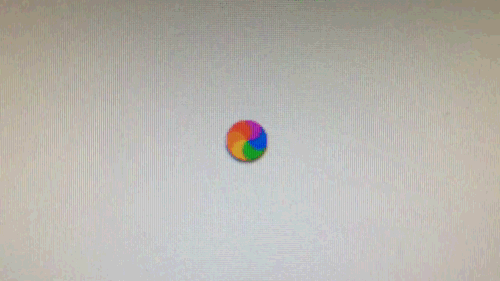
MacBook Lagging & Freezing?
Clear junk & optimize to stop the beach ball forever
Fix Lag Now →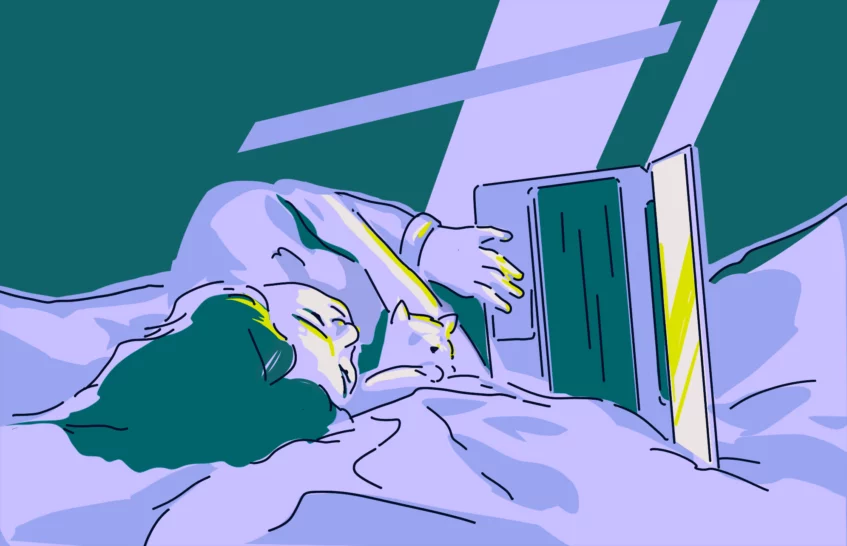
Overheating & Loud Fans?
Deep cleanup reduces heat & noise in minutes
Cool It Down →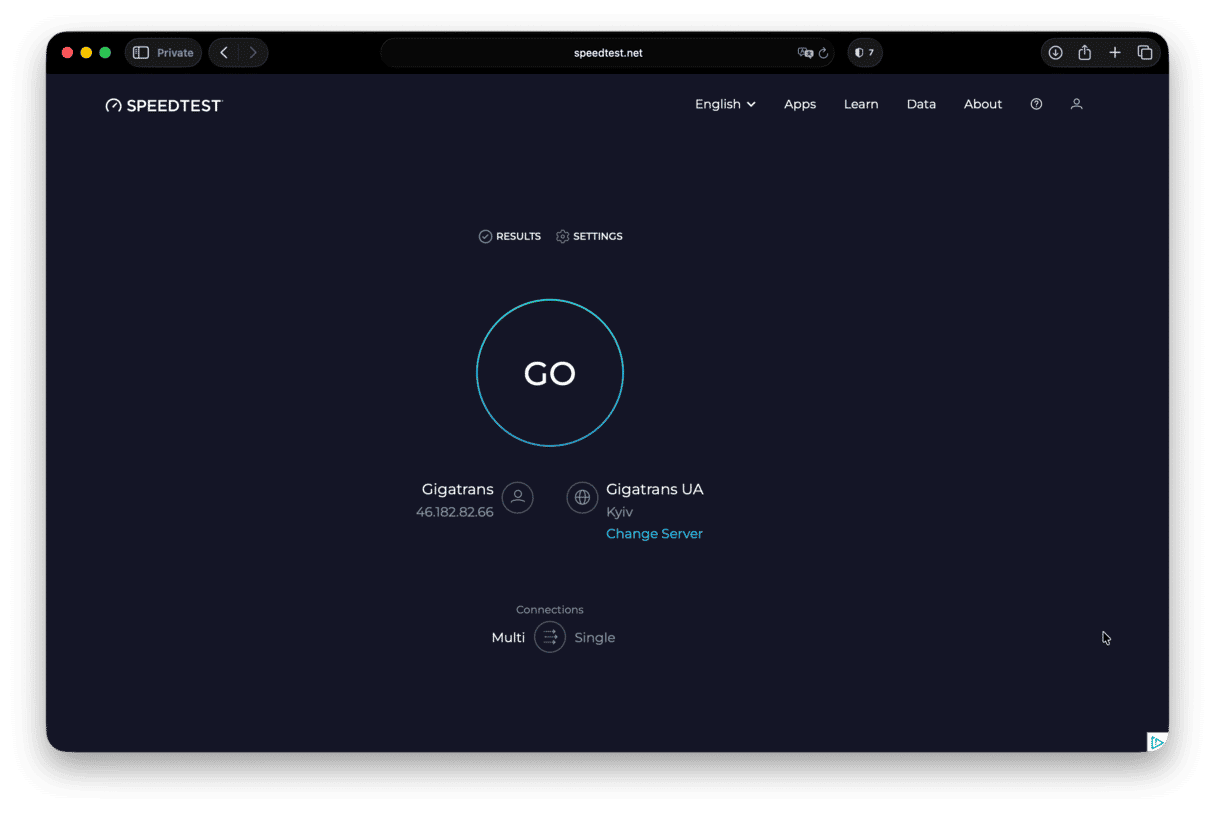
Want a Much Faster Mac?
One simple optimization can double your speed
Boost Speed →
Apps Freezing Randomly?
Memory & CPU boost stops crashes & delays
Stop Freezes →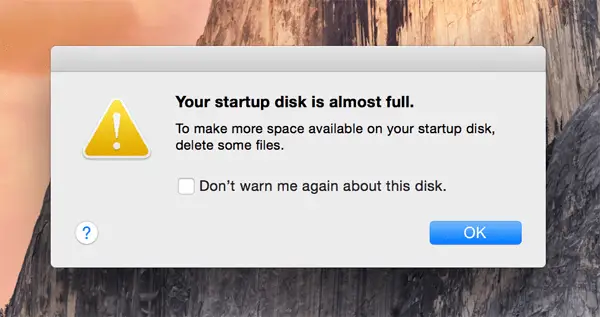
Storage Full & Slow?
Remove hidden junk & free up GBs instantly
Free Up Space →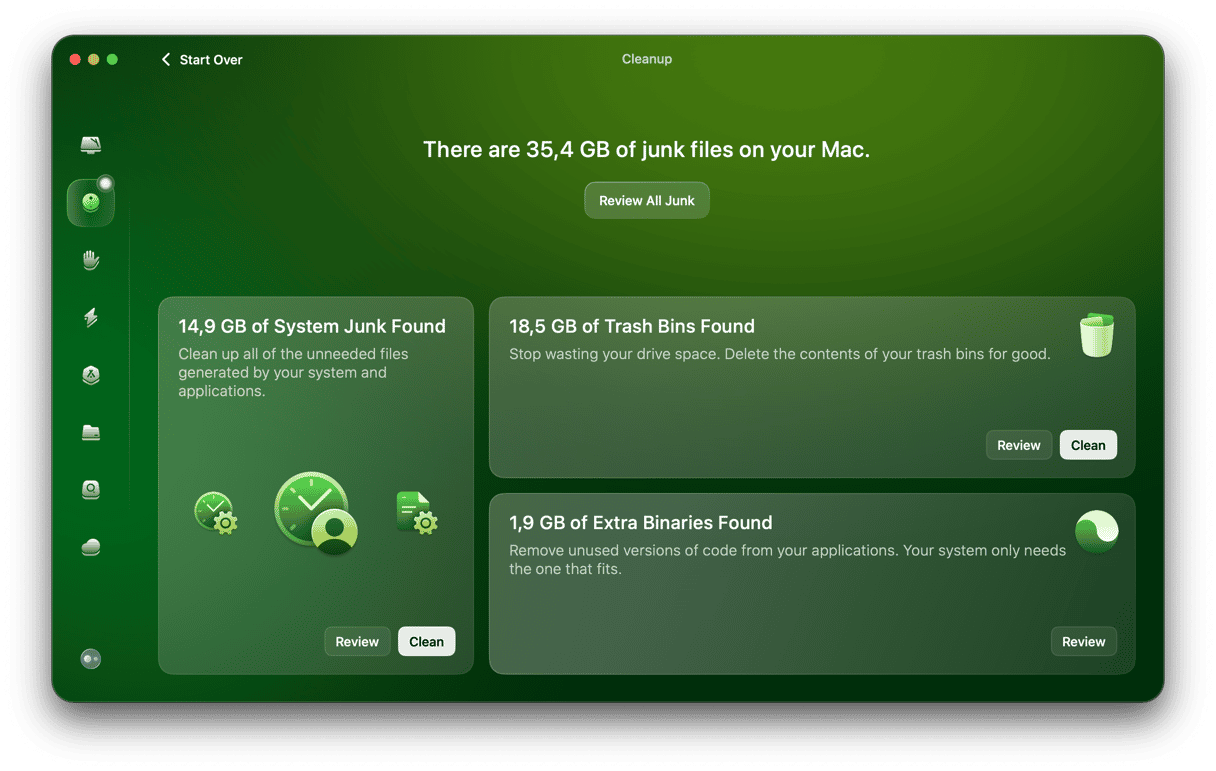
Old MacBook Too Slow?
Easy cleanup & protection – feel like new again
Revive It Now →Sponsored suggestions • Trusted by millions of Mac users worldwide