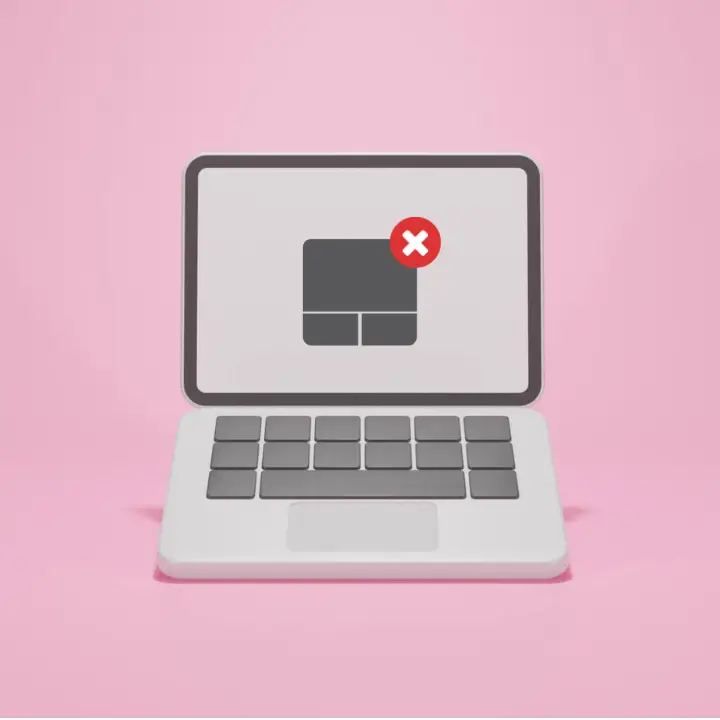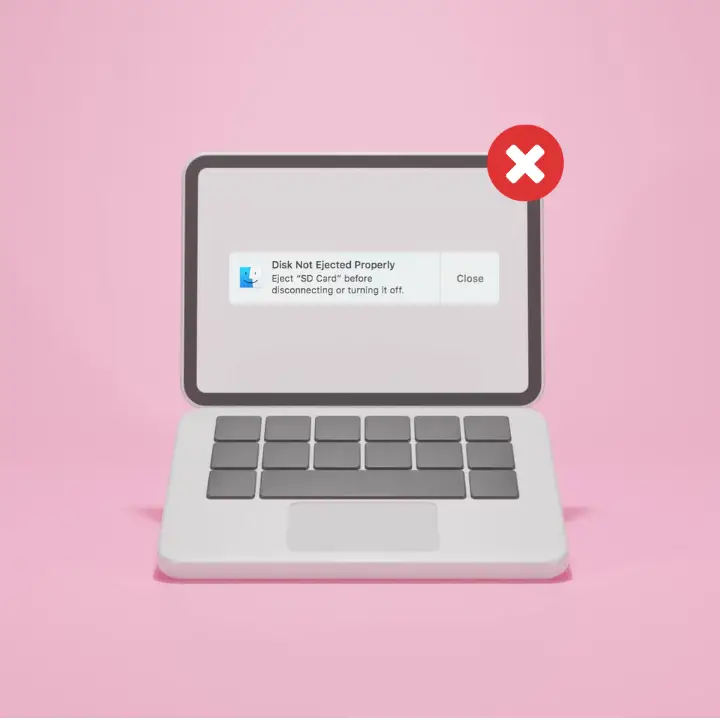Welcome to mac4xp’s blog:
“why can’t i move folders on my desktop mac”
“Why can’t I put anything on my desktop Mac”
“why can’t i drag icons on my mac desktop”
“why can’t i move apps to trash on mac”
“why can’t i move files around on my desktop mac”
if you are also searching for similar queries on the web, then this article is for you. we are going to show you how to fix “Why you Can’t Move Folder on Mac Desktop Issue” in this post.
There are several reasons why you might be unable to move folders on your Mac desktop, from permissions issues to corrupted files. However, there are several troubleshooting techniques that you can try to make your desktop folders movable again. Here are six fixes to attempt if folders cannot be moved on the Mac desktop.
What is the reason behind This issues “Why You Can’t Move Files and Folder on Mac Desktop?
There are a lot of reasons why your Folder Can’t Move on Desktop Here are a few:
- Locked or Read-Only Files: A restricted folder movement can happen when files are locked or read-only.
-
Disk Directory Corruption : You can’t move data around on your disk if your directory is corrupted by a software glitch or hardware failure. Use Disk Utility’s repair tools.
- Software Interference (Rare) : In rare cases, third-party software applications can interfere with desktop operations.
- Hard disk Failure : If your macbook hard drive fails, you can’t move files or folders to your desktop. You have to replace your hard drive to move files and folders smoothly
Here are 6 ways to fix the “Why You Can’t Move Folders on Mac Desktop Issues” :
Restart your Mac :
Yes, this is a Software Glitch but it works, restarting the MacBook might clear out minor software bugs causing folder movement issues.
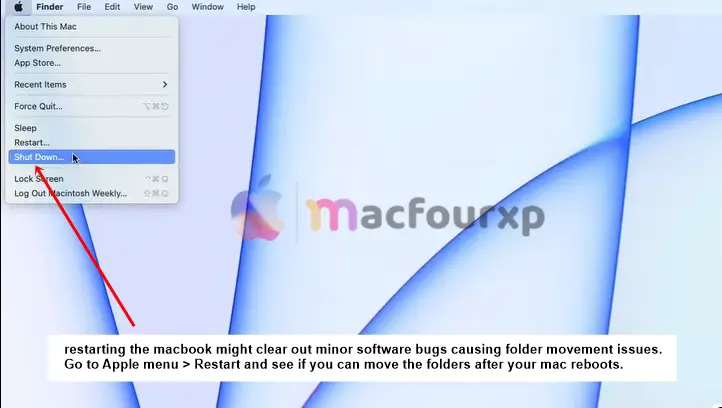
- Go to the Apple menu > Restart and see if you can move the folders after your mac reboots.
Fix Permissions Issues :
- Sometimes Folders Can’t Move Due to Permission Issues.
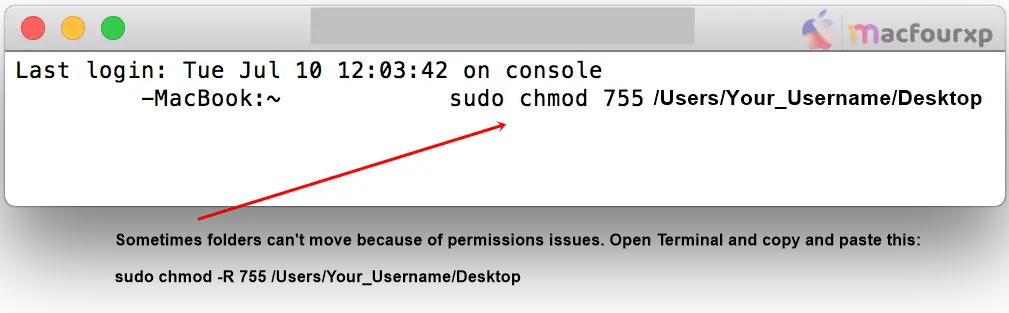
- First open Terminal app then copy and paste this command: “sudo chmod -R 755 /Users/Your_Username/Desktop”
- Replace “Your_Username” with your actual Mac username. Then Enter.
- Now it will Ask for an administrator password and enter yours so you can reset folder permissions on the desktop.
Repair Disk Permissions :
Folder movement might be affected by disk permissions glitches on your Mac which have a built-in tool to verify and repair them.
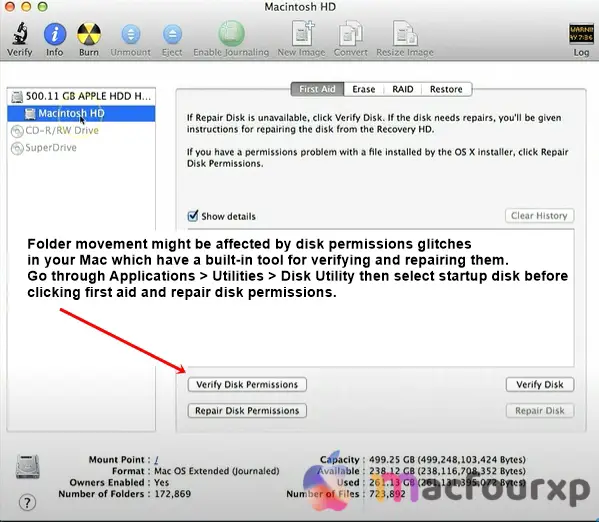
- Go through Applications > Utilities > Disk Utility.
- Then select First Aid and then Click on “Repair Disk Permissions.”
Move Folders via Terminal :
If you still cannot move folders on the desktop, use Terminal instead of Finder.
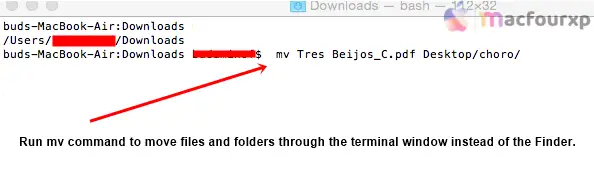
- Launch Terminal 1st and type in: “mv /Users/Your_Username/Desktop/FolderName /Users/Your_Username/Desktop/NewLocation”
- In this case, “FolderName” represents the current location of the folder, while “NewLocation” represents where you want that file to go, since they both represent original & desired paths.
Log Into a Different User Account :
There might be a user account corruption that is obstructing the movement of folders.
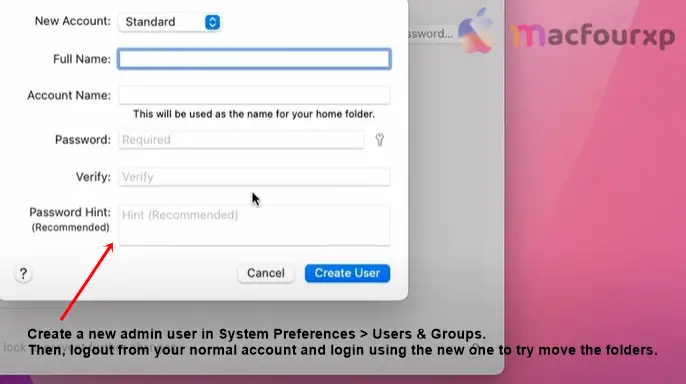
- Create a new admin user in System Preferences > Users & Groups.
- Then, logout from your normal account and login using the new one to try to move the folders.
- If successful, you will have to backup data from your old account and create a fresh new user.
Reinstall macOS :
When everything else fails, reinstall macOS through the Apple Recovery Utility.
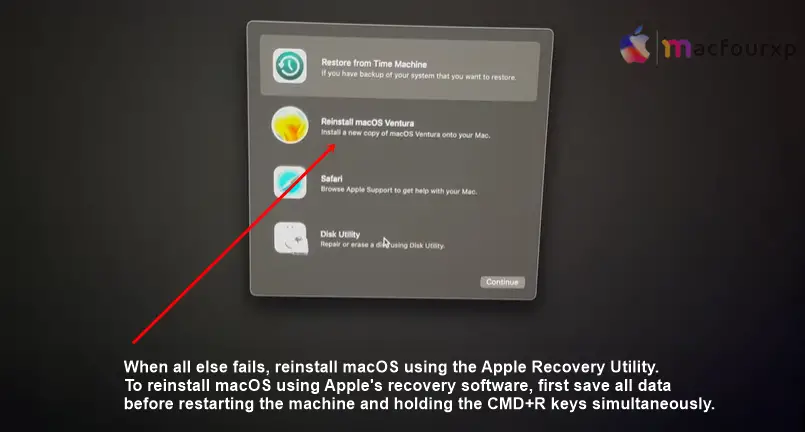
- Firstly, make sure you save all your data before restarting your Mac and holding the CMD+R keys simultaneously to reinstall macOS. Reinstalling the Mac is your last option.
Final Thoughts
It will take some time but trust me if you follow all the steps with patience then your folder movement problem on your macbook will be solved.
NEXT READ THIS:
How do I Fix Macbook trackpad not working after update