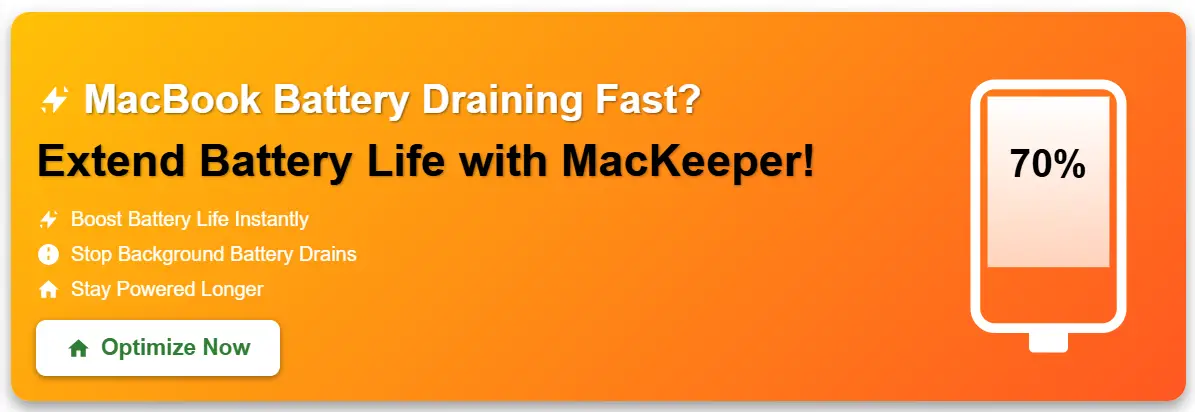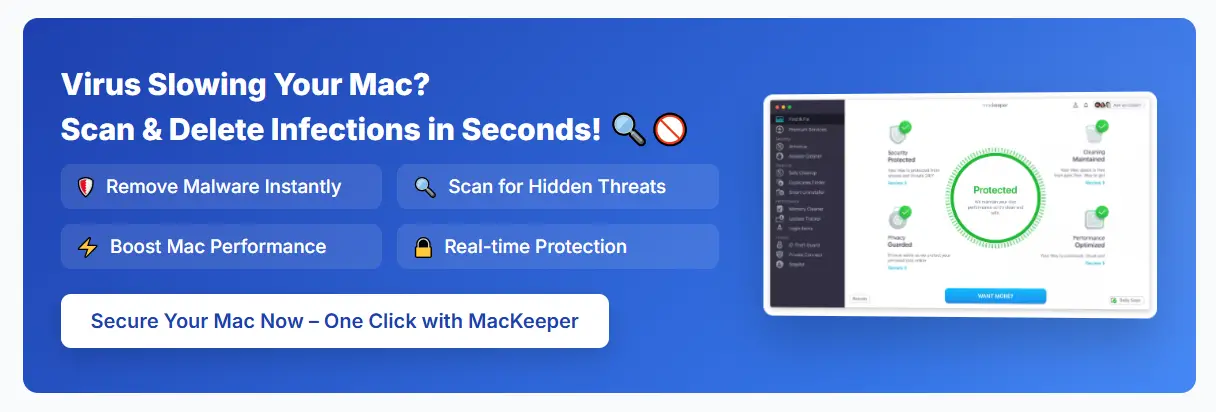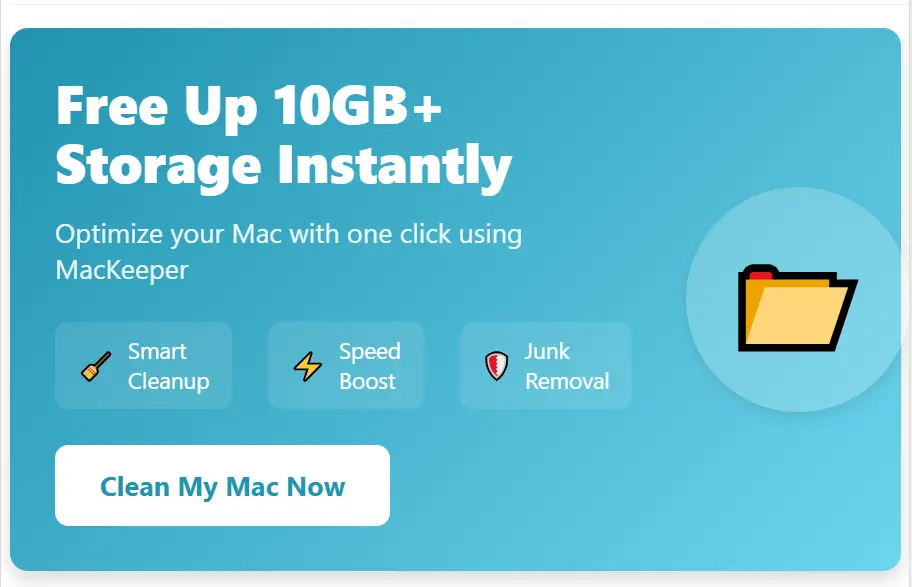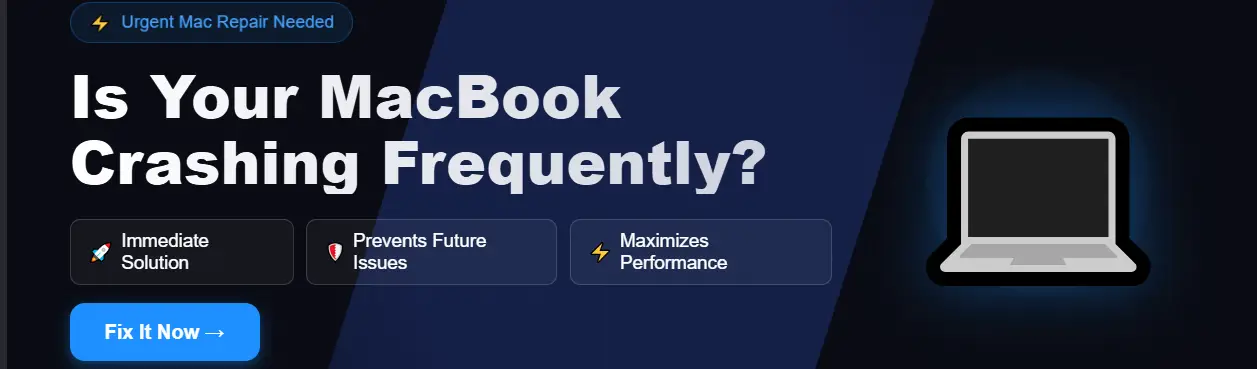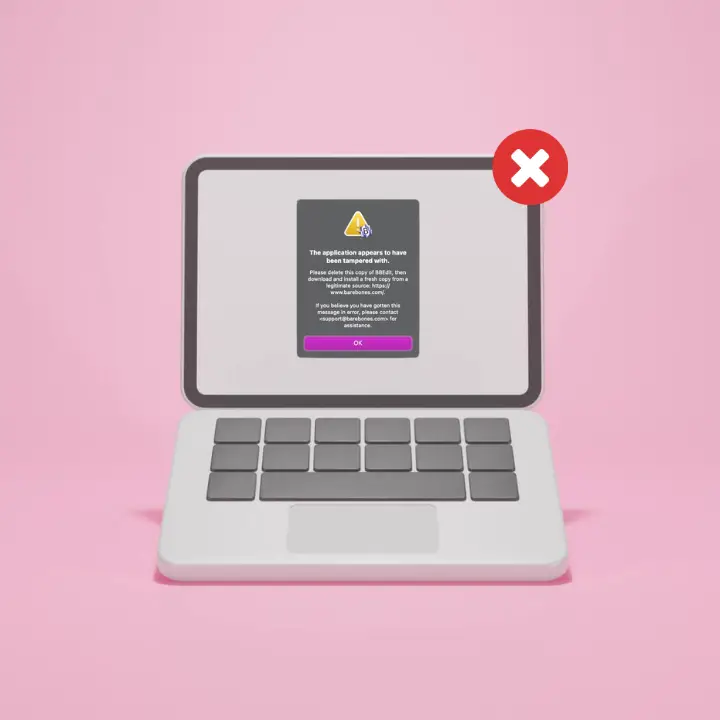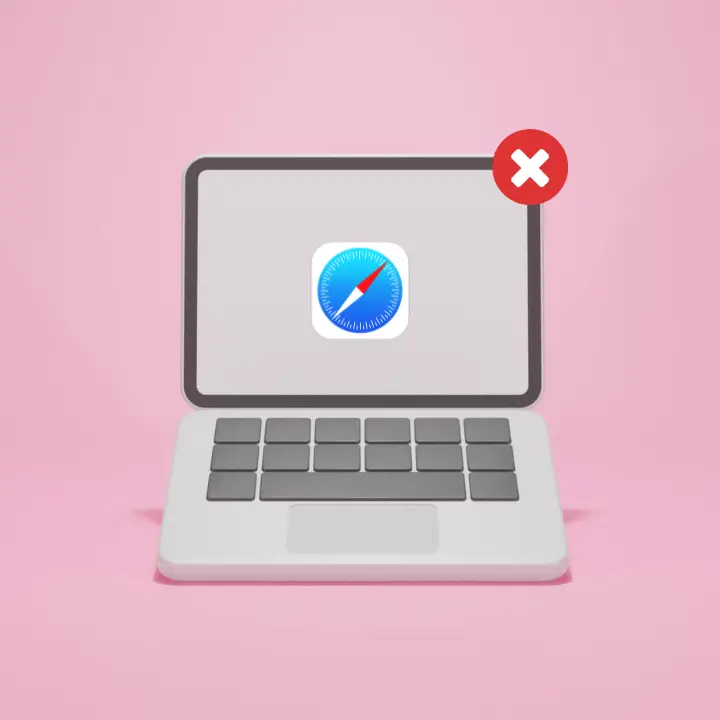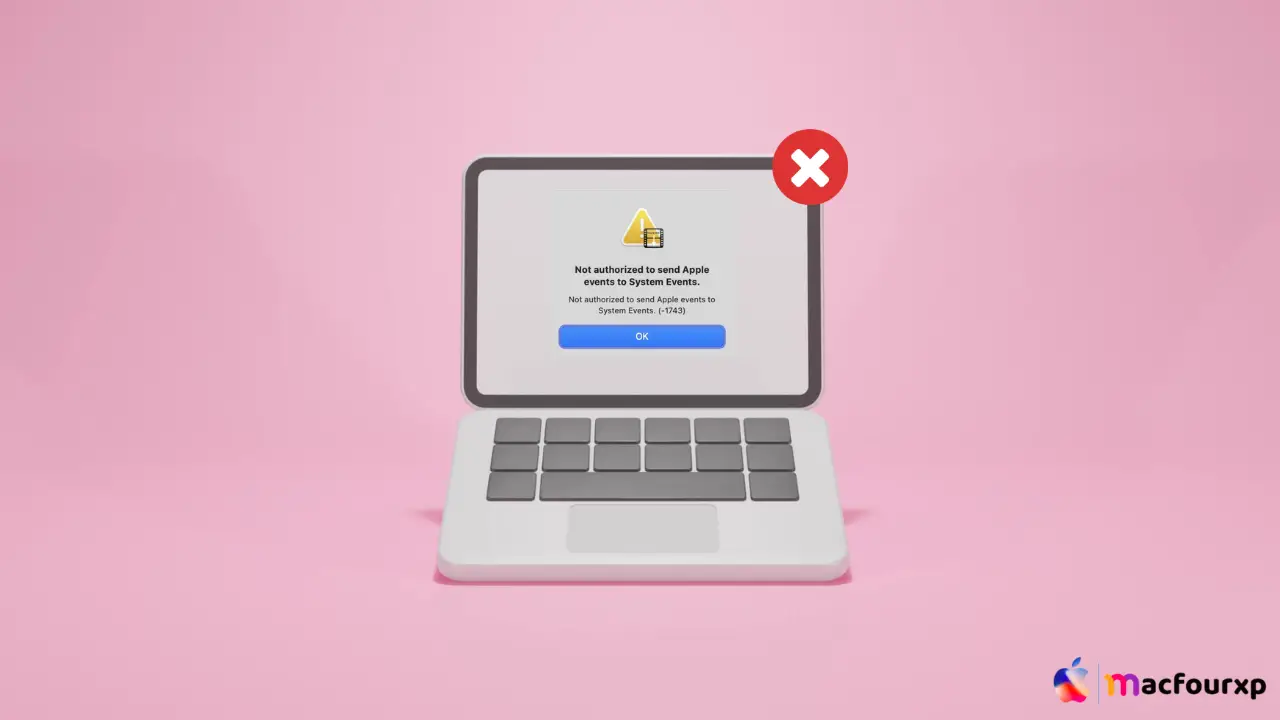
Welcome to mac4xp’s blog:
“Not authorized to send Apple events to Finder”
“not authorized to send apple events to system events. (-1743)”
“Not authorized to send Apple events to Microsoft excel”
“Not authorized to send Apple events to System settings nox”
“Not authorized to send Apple events to Finder 1743 Big Sur”
“Not authorized to send Apple events to System Events Ventura”
if you are also searching for similar queries on web, then this article is for you. we are going to show you how to fix Fix “Not authorized to send Apple events to System Events” Mac error in this post.
There is nothing more frustrating and irritating for Mac users than getting the error message “Not authorized to send Apple events to System Events”. This error means that your app does not have the appropriate permissions to control or automate other apps or system processes on your Mac.
Luckily, there are several methods through which we can fixed this issues and you regain control over your Mac’s automation capabilities.
What is the cause of the error “Not authorized to send Apple events to System Events”.
This error message usually appears when a script or application attempts to automate activities in the System Events framework on a Mac (Apple 2016).
- Checkpoint Watch: The gatekeeper is an integrated macOS security feature that might not allow applications (specifically those from outside the App Store) to access the system event, thus preventing illegal automation.
- Lack of Privileges: It could be that the script/application has no appropriate permissions for controlling system events.
- Outdated Software/Script: Outdated applications may have become incompatible with current models of permissions on macOS.
- Faulty App Files: Broken app files or wrong script entries may lead to permission errors during automating procedures.
Here are 7 ways to fix “”Not authorized to send Apple events to System Events” Mac Error:
Grant Accessibility Permissions :
Usually, the most common fix for this involves allowing the program’s access through system preferences.

- First click on the apple menu on your screen then go down to “System Preferences”.
- Next move to “Security & Privacy”.
- From there select “Privacy” tab.
- Now scroll down until you see “Automation” then click on it.
- In an effort find your application or script in that list and check on box next to ‘System Events’.
Verify Permissions (For script) :
Make sure custom scripts or downloaded content have the right permissions to run.
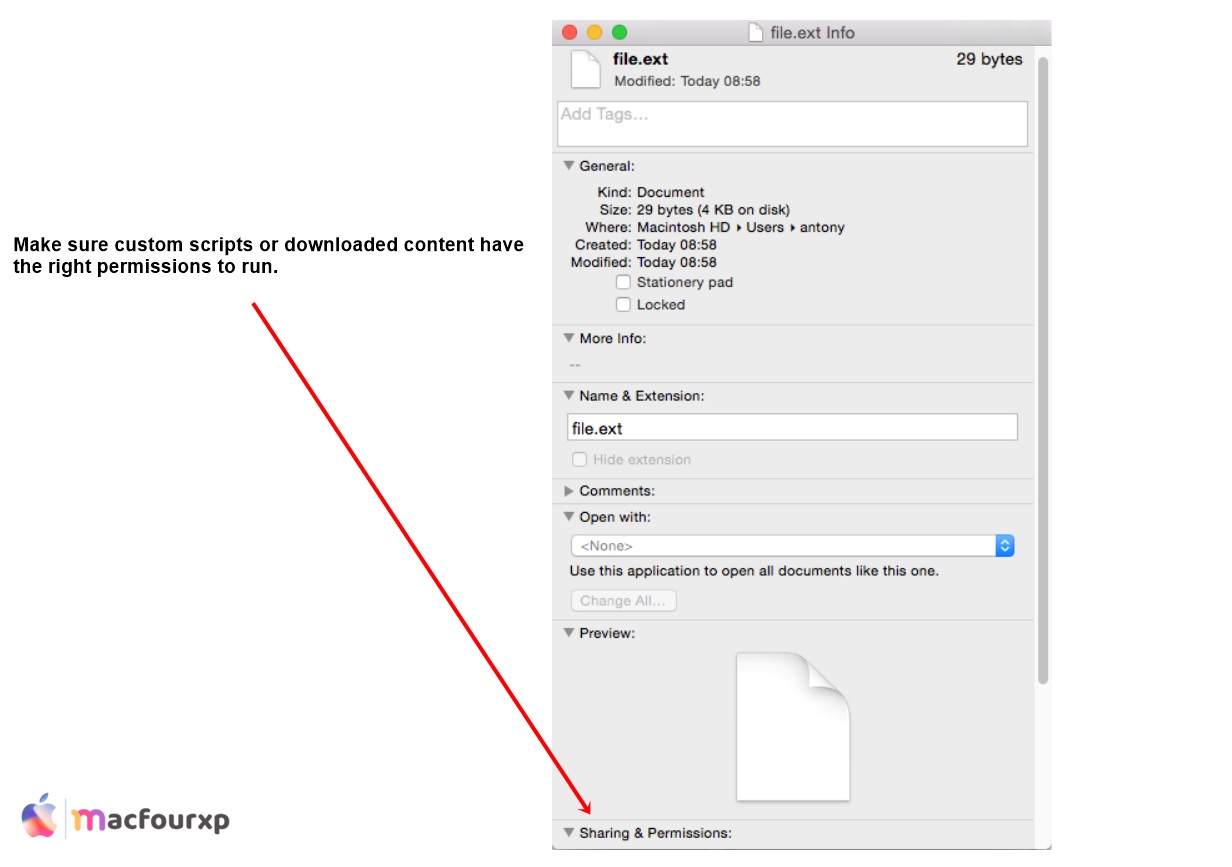
- Right click on this file containing a script.
- Select ‘Get Info’.
- The “Allow apps downloaded from” option under “General” should include the location where the script was downloaded (e.g. : Downloads)
Update the App (For Third Party Apps):
Outdated applications may not be compatible with latest macOS permissions model.
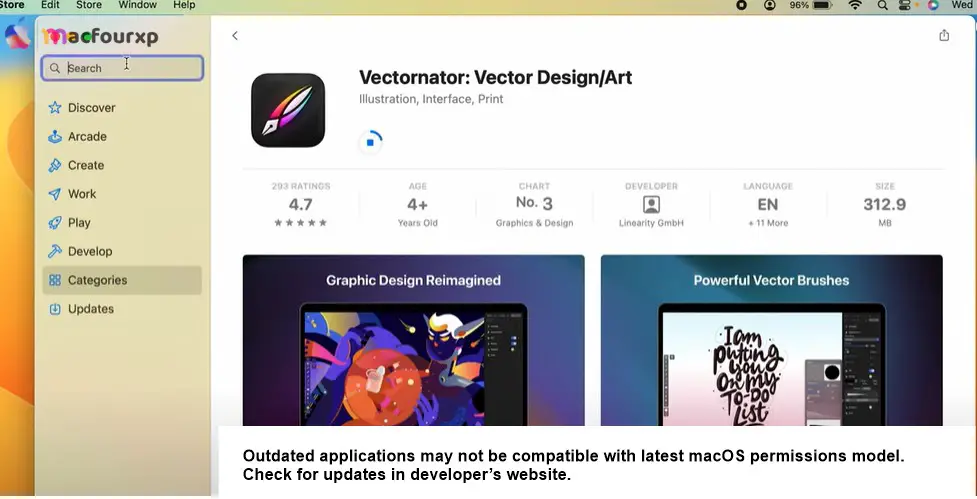
- Check for updates in developer’s website.
Reinstall the App (For Third-Party Apps):
In case of corrupted files or permission problems, simply reinstalling the app might solve everything.

- Move the corrupted application to Trash and then empty the bin.
- Download the app again (from a trustable publisher), install it on your Mac.
Temporarily Disable Gatekeeper (Use with Caution):
You should do this method only on trusted apps.
- Open “Terminal” which you can find in Applications > Utilities.
- Type sudo spctl –master-disable and hit Enter (this will turn off gatekeeper temporarily, type on your admin password when asked).
- Try to run that script or application again.
- Remember to enable Gatekeeper again by typing sudo spctl –master-enable in Terminal after testing.
Scan for conflicting applications:
Disable any third-party automation tools that aren’t being actively used, and close background apps that can interfere with automation tools.
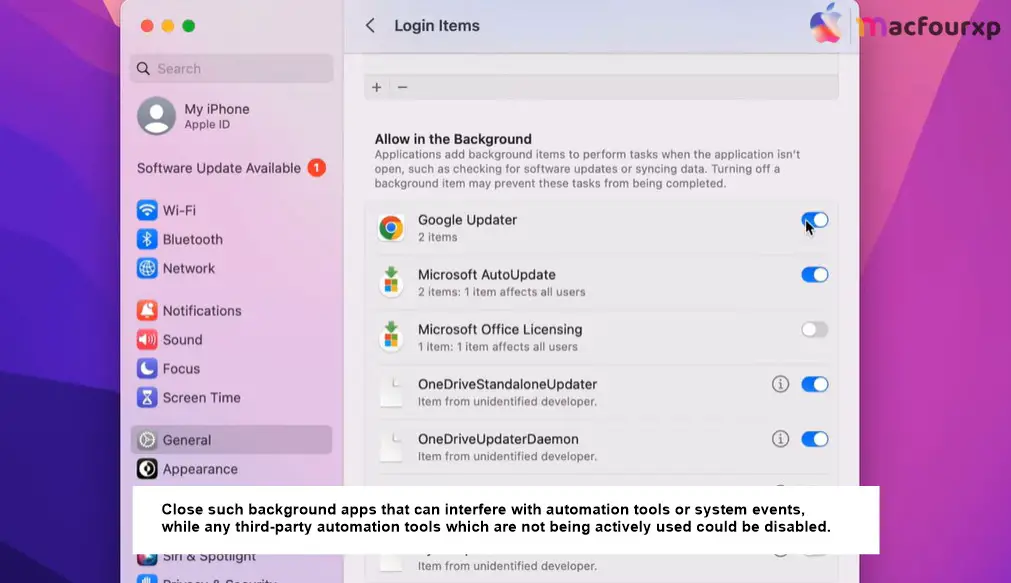
Check Script Documentation (For Scripts):
Check the documentation of your custom scripts or online resources concerning addressing specific errors related to permits and Mac OS compatibility.
Final Thoughts
By following these step-by-step solutions, you will know how to diagnose the “Not authorized to send Apple events to System Events” Mac error.
NEXT READ THIS:
How do I Fix Operation can’t be completed Error “100093”
How do I Fix “The application appears to have been tampered with” error